2 Installing Components
This chapter describes how to install optional components.
2.1 Installing Internal Components (optional)
Before installing the internal components, it is necessary to open the device case.
2.1.1 Open Device Case
Preparation:
A cross screwdriver has been prepared.
Steps:
Pull out the default configuration of phoenix connector (male for wiring).
Use a screwdriver to loosen two M3 screws on two sides counterclockwise, as shown in the red mark in the figure below.

- Remove the front cover to the right, as shown in the figure below.

- Use a screwdriver to loosen four M2.5 screws and one grounding screw on two sides counterclockwise, as shown in the red mark in the figure below.
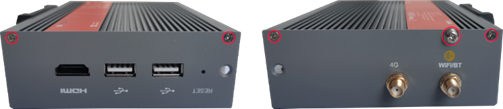
- Remove the upper cover upward and turn it to the antenna port side, as shown in the figure below.

2.1.2 Install RTC battery
TIP
Some international logistics do not support the transportation of batteries, and some ex-factory devices are not equipped with CR1220 batteries. Therefore, before using RTC, please prepare a CR1220 battery and install it on the motherboard.
Preparation:
- The device case has been opened.
- The CR1220 battery has been prepared.
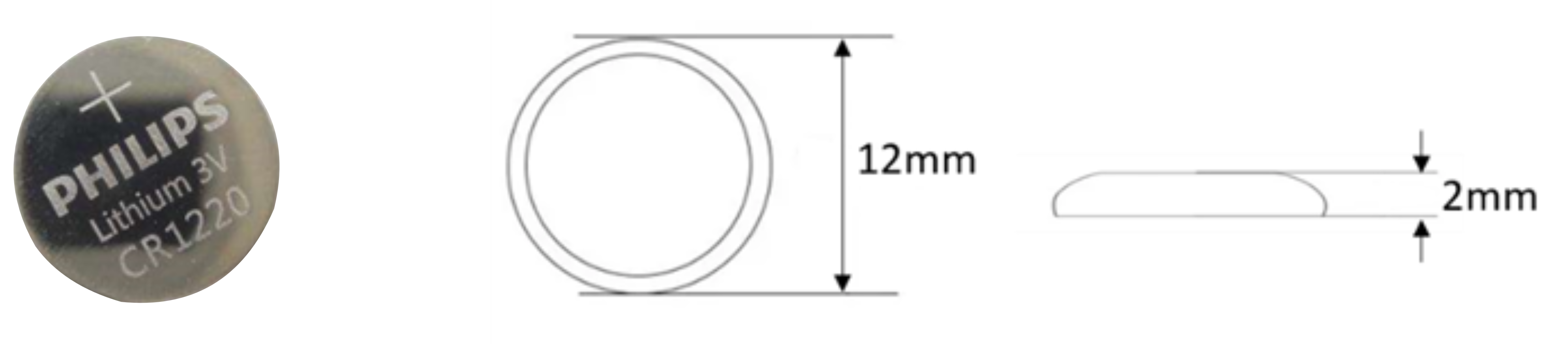
Steps:
- Locate the RTC battery base where the battery is to be installed, as shown in the red box below.

- Put the positive pole of the battery upwards and press it into the RTC base. The installation effect is as shown below.

2.1.3 Close Device Case
Preparation:
A cross screwdriver has been prepared.
Steps:
- Turn the upper cover downwards, align the ports on PCBA with the ports on each side panel and close the upper cover.

- Align the screw holes on the upper and side panels, and use a screwdriver to tighten four M2.5 screws and one grounding screw on two sides clockwise, as shown in the following figure.

- Align the ports on PCBA with the ports on the front panel, insert the front cover, and then use a screwdriver to fasten two M3 screws clockwise, as shown in the following figure.

- Plug in the default configuration of phoenix connector.
2.2 Installing Other Components
If the selected ED-IPC3100 series device includes 4G and Wi-Fi functions, the SIM card and antenna need to be installed before using the device.
2.2.1 Install Antenna (optional)
Preparation:
The corresponding antennas have been obtained from the packaging box. If there are multiple antennas, they can be distinguished by the labels on the antennas.
Steps:
- Locate the antenna port where the antenna is to be installed, as shown in the red box in the figure below.

- Align the ports on both sides of the device and the antenna, and tighten them clockwise to ensure that they will not fall off.
2.2.2 Install Micro SD Card
Preparation:
The Micro SD card to be used has been obtained.
Steps:
- Locate the Micro SD card slot where the Micro SD is to be installed, as shown in the red box below.

- Insert the Micro SD card with the front face down into the corresponding card slot, and hear a sound to indicate that the installation is complete.

2.2.3 Install Nano SIM Card (optional)
Preparation:
The 4G Nano SIM card to be used has been obtained.
Steps:
- Use a cross screwdriver to loosen three screws on the DIN-rail bracket counterclockwise (red box position in the figure below) and remove the default DIN-Rail bracket.

- Locate the Nano SIM card slot where the Nano SIM card is to be installed, as shown in the red box below.

- Insert the Nano SIM card into the corresponding card slot with the chip side up, and hear a sound to indicate that the installation is complete.

- Install the DIN-Rail bracket onto the device case.
