2 Installing Components
This chapter describes how to install optional components.
2.1 Installing Internal Components (optional)
Before installing the internal components, it is necessary to open the device case.
2.1.1 Open Device Case
Preparation:
A cross screwdriver has been prepared.
Steps:
Pull out the default configuration of phoenix connector (male for wiring).
Use a screwdriver to loosen 3 M3 screws of rail bracket on one side of device counterclockwise and remove the rail bracket, as shown in the figure below.

- Use a screwdriver to loosen one M3 screw on the other side of device counterclockwise.

- Remove the front cover to the right, as shown in the figure below.
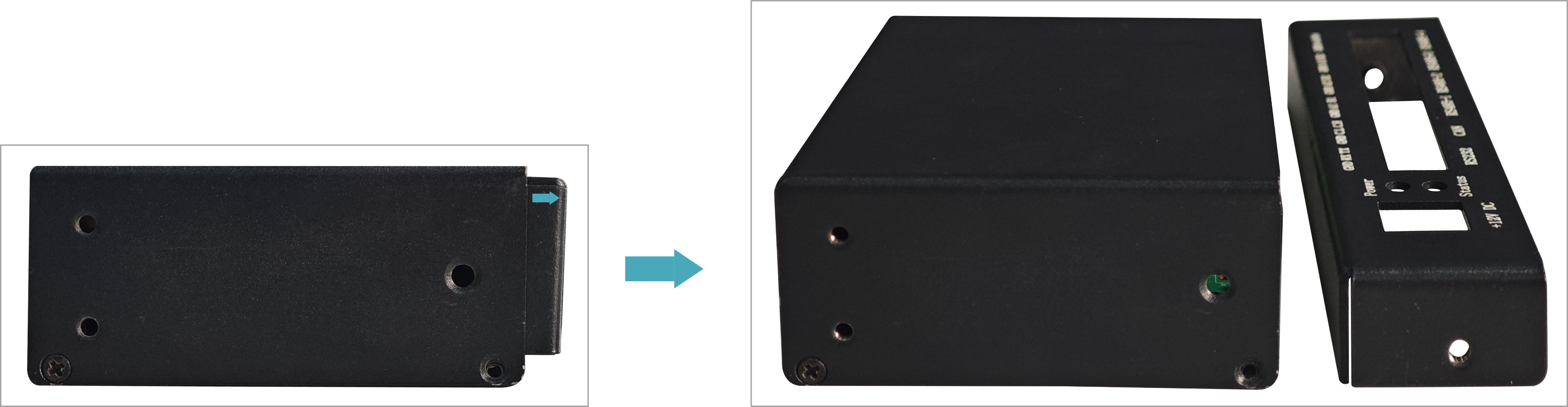
- Use a screwdriver to loosen four M2.5 screws on two sides counterclockwise, as shown in the figure below.

- Remove the top cover upwards and flip it over to the USB port side, as shown in the figure below.
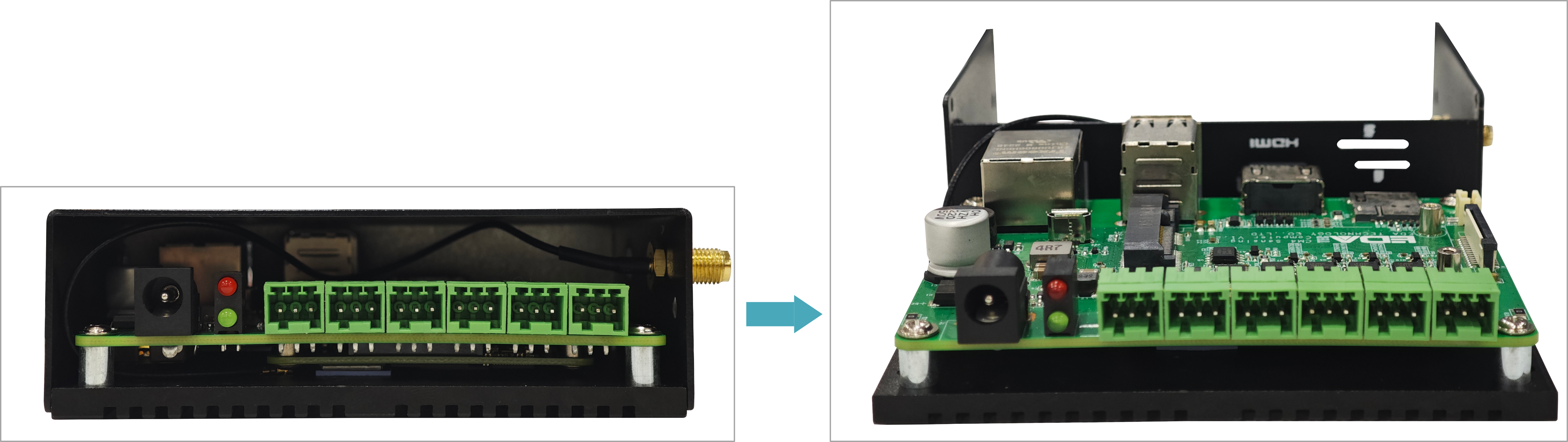
2.1.2 Install RTC Battery
TIP
Some international logistics do not support the transportation of batteries, and and some ex-factory devices are not equipped with CR1220. Therefore, before using the RTC, please prepare a CR1220 button battery and install it to the mother board.
Preparation:
- The device case has been opened.
- A cross screwdriver has been prepared.
- The CR1220 battery has been prepared.
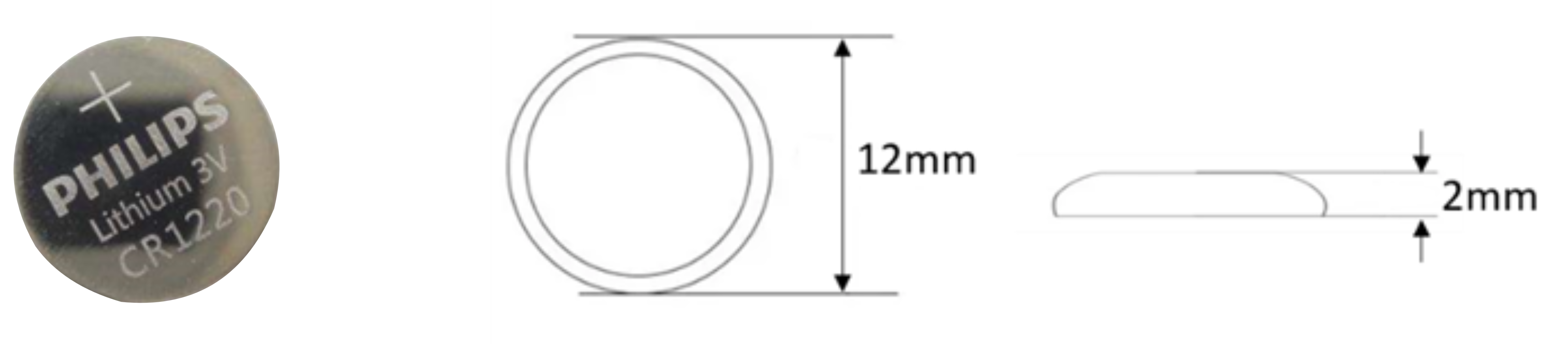
Steps:
- Use a screwdriver to unscrew the 4 M3 screws on the front of the motherboard counterclockwise, as shown in the figure below.

- Remove the motherboard, flip the motherboard to the back and find the location of the RTC base where the battery is to be installed, as shown below in the red box.

- Install the battery with the positive terminal facing up and press it into the RTC base, the finished installation is shown below.
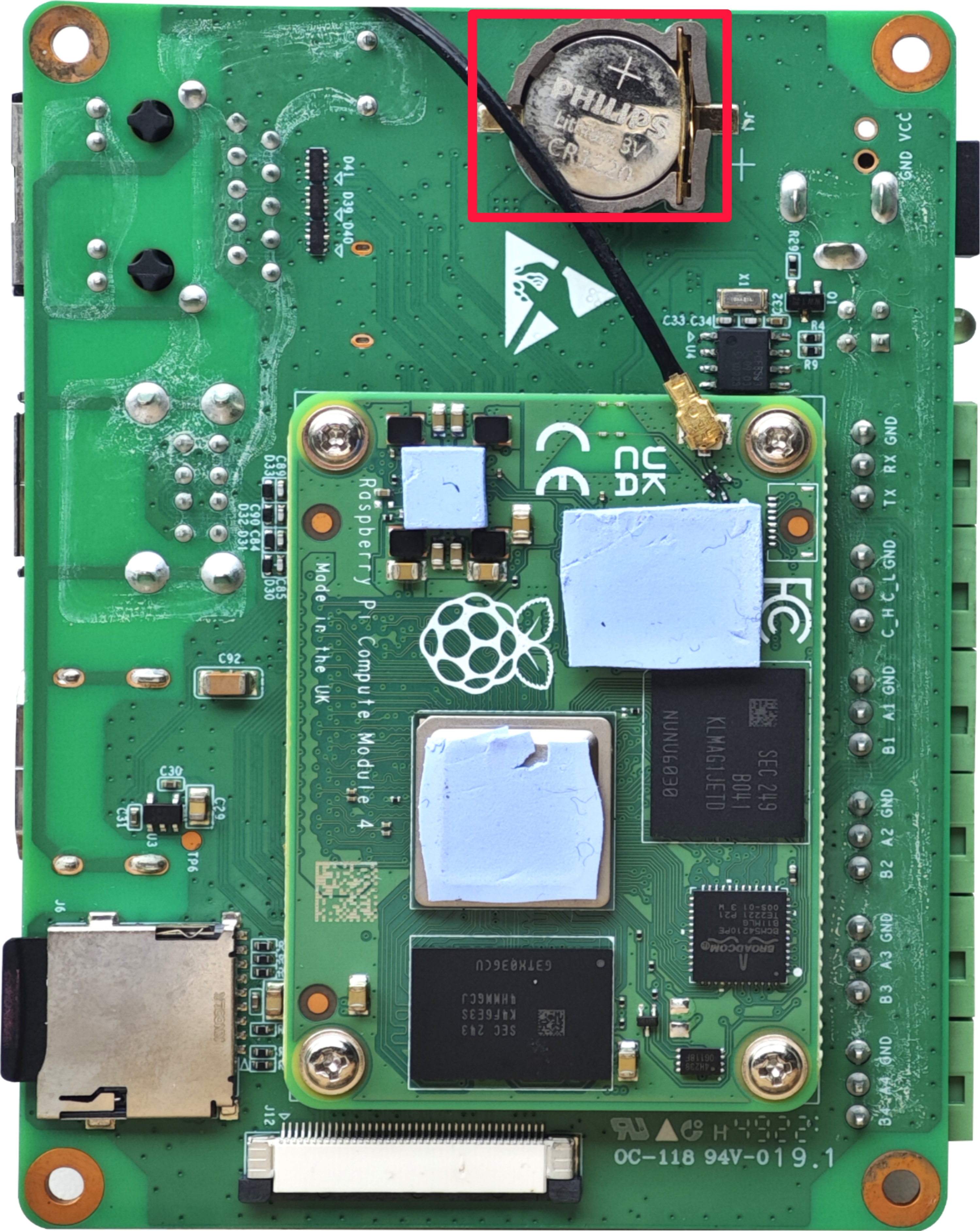
2.1.3 Close Device Case
Preparation:
A cross screwdriver has been prepared.
Steps:
- Flip the motherboard with the RTC battery installed to the front, insert the 4 M3 screws, and then use a screwdriver to tighten them clockwise to secure the PCBA to the bottom cover, as shown below.

- Flip down the top cover, align the ports on the motherboard with the port locations on each side panel and cover the top cover.
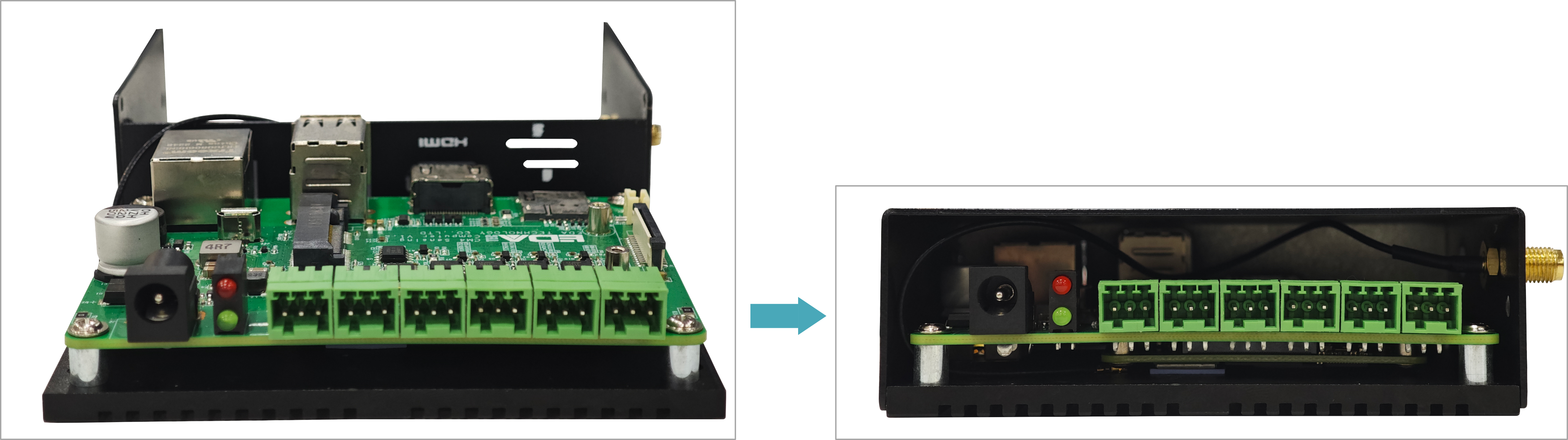
- Align the screw holes in the top and side cover, insert four M2.5 screws and tighten them clockwise using a screwdriver as shown below.
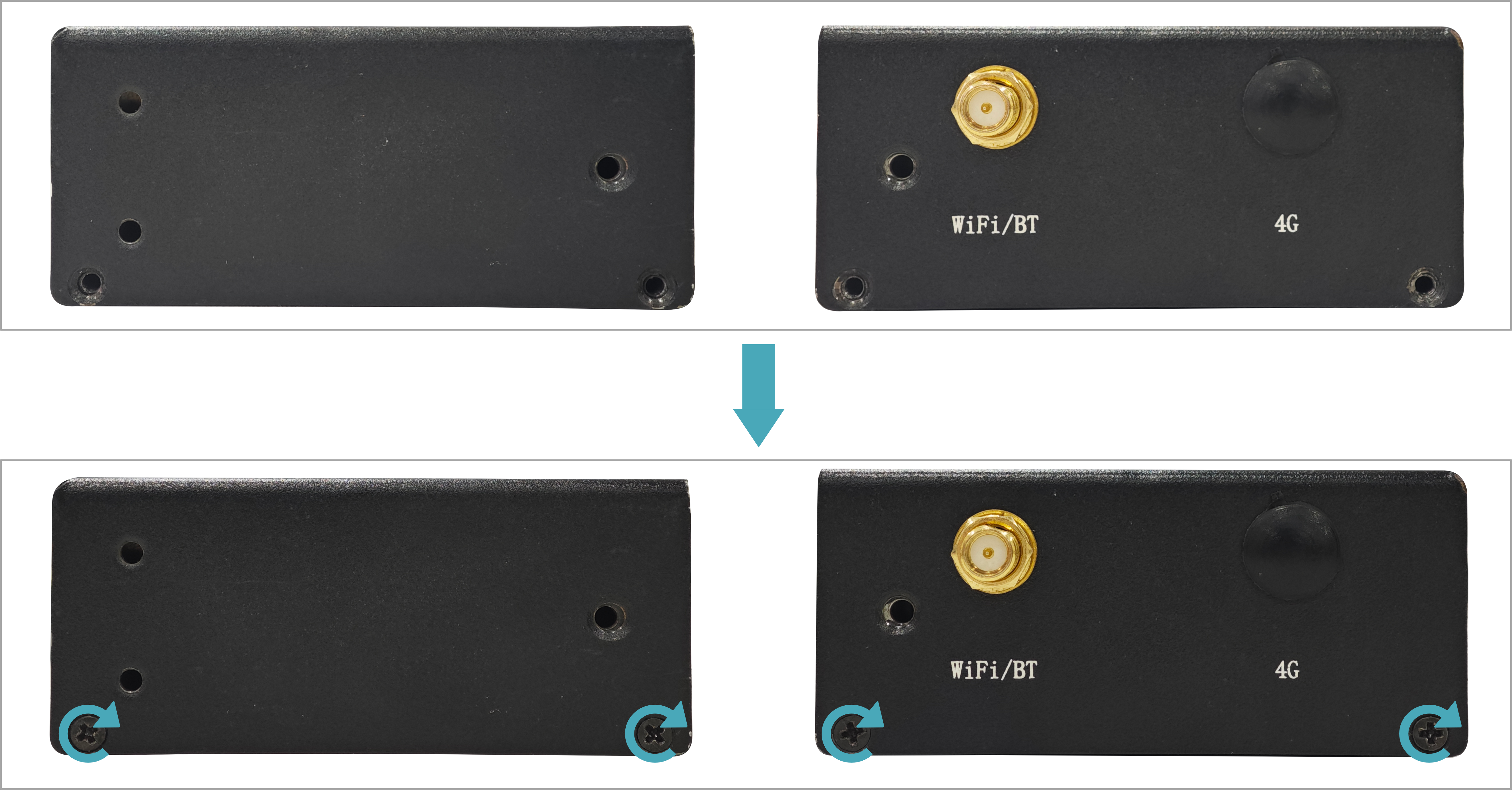
- Make the connector on the PCBA align with the connector position on the front panel, insert the front cover. Then align the rail bracket with the screw holes on the side, insert the 4 M3 screws, and finally use a screwdriver to tighten the 4 M3 screws on the two sides clockwise, as shown in the figure below.

- Plug in the default configuration of phoenix connector.
2.2 Installing Other Components
If the selected ED-CM4SEN device includes 4G and Wi-Fi functions, you will need to install the SIM card and antenna before using the device.
2.2.1 Install Antenna (optional)
Preparation:
The corresponding antennas have been obtained from the packaging box. If there are multiple antennas, they can be distinguished by the labels on the antennas.
Steps:
- Locate the antenna port where the antenna is to be installed, as shown in the red box in the figure below.

- Align the ports on both sides of the device and the antenna, and tighten them clockwise to ensure that they will not fall off.
TIP
The illustration here shows the version without 4G antenna, users can purchase the version with 4G antenna and install it in the same way as WiFi/BT antenna.
2.2.2 Install Micro SD Card
Preparation:
The Micro SD card to be used has been obtained.
Steps:
- Locate the Micro SD card slot where the Micro SD is to be installed, as shown in the red box below.

- Insert the Micro SD card face down into the corresponding slot and hear a sound to indicate the installation is complete.

2.2.3 Install Nano SIM Card (optional)
Preparation:
The 4G Nano SIM card to be used has been obtained.
Steps:
- Locate the Nano SIM card slot where the Nano SIM card is to be installed, as shown in the red box below.

- Insert the Nano SIM card into the corresponding card slot with the chip side up, and hear a sound to indicate that the installation is complete.

