6 Configuring System
This chapter introduces how to configure system.
WARNING
The ED-PLC2010 device comes pre-installed with a CODESYS license by default. Reinstalling the operating system will cause the CODESYS license to be lost. Please refrain from installing the operating system on your own.
6.1 Finding Device IP
6.2 Remote Login
6.3 Configuring Storage Devices
6.4 Configuring Ethernet IP
6.5 Configuring Wi-Fi (Optional)
6.6 Configuring Bluetooth (Optional)
6.7 Configuring 4G (Optional)
6.8 Configuring RTC
6.9 Configuring Serial Port
This chapter introduces the configuration method of RS232 and RS485.
6.9.1 Installing picocom tool
In the Linux environment, you can use the picocom tool to debug the serial ports RS232 and RS485.
Execute the following command to install the picocom tool.
sudo apt-get install picocom
6.9.2 Configuring RS232
ED-PLC2010 series includes 2 RS232 ports with their corresponding COM ports and device files, as shown in the table below:
| Number of RS232 Ports | Corresponding COM Port | Corresponding Device File |
|---|---|---|
| 2 | COM1, COM3 | /dev/com1, /dev/com3 |
Preparation:
The RS232 ports of ED-PLC2010 has been connected with external device.
Steps:
- Execute the following command to open the serial port com1, and configure the serial port baud rate to 115200.
picocom -b 115200 /dev/com1
- Input commands as needed to control external device.
6.9.3 Configuring RS485
ED-PLC2010 series includes 2 RS485 ports with their corresponding COM ports and device files, as shown in the table below:
| Number of RS485 Ports | Corresponding COM Port | Corresponding Device File |
|---|---|---|
| 2 | COM2, COM4 | /dev/com2, /dev/com4 |
Preparation:
The RS485 ports of ED-PLC2010 has been connected with external device.
Steps:
- Execute the following command to open the serial port com4, and configure the serial port baud rate to 115200.
picocom -b 115200 /dev/com2
- Input commands as needed to control external device.
6.10 CODESYS License Management
The ED-PLC2010 device comes pre-installed with a CODESYS license by default and supports backing up and restoring the license through the "PLC Configuration Management" interface of the device.
6.10.1 Backup License
Preparation:
- A working network cable has been obtained.
- A Windows PC has been prepared, and its IP address has been configured to be in the same subnet as the device's IP address. For example, if the device's IP address (Ethernet port) is
192.168.0.100, you can set the PC's IP address to192.168.0.99.
Steps:
Connect the device's Ethernet port to the PC using an Ethernet cable, then power on the device.
In the PC's browser, enter
http://192.168.0.100:8100to access the "PLC Setting" interface.Under "Codesys License Management", click "Backup License" to download the license file and save it locally.
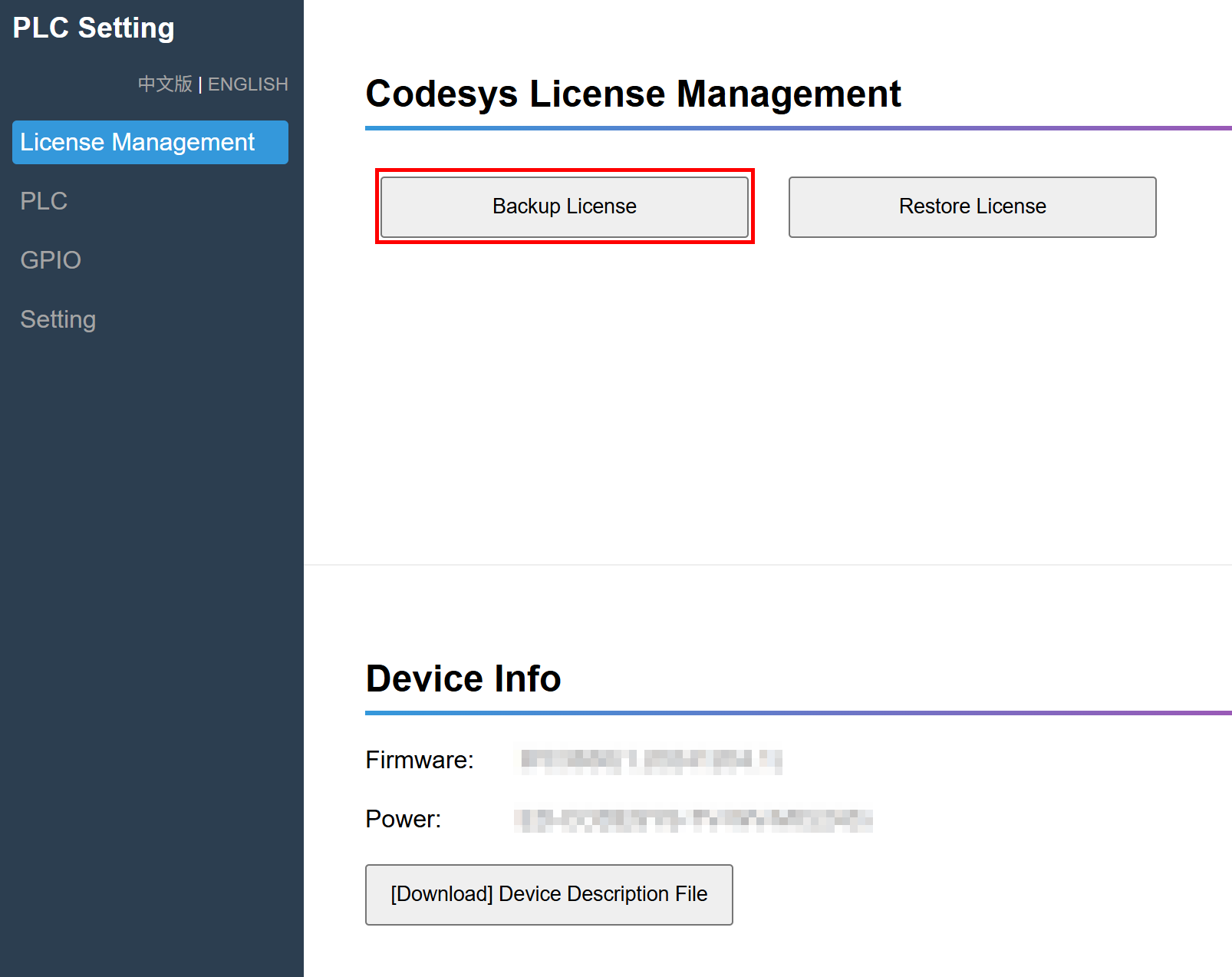
TIP
The backed-up license file can only be used for license restoration on the same device.
6.10.2 Restore License
Preparation:
- A working network cable has been obtained.
- A Windows PC has been prepared, and its IP address has been configured to be in the same subnet as the device's IP address. For example, if the device's IP address (Ethernet port) is
192.168.0.100, you can set the PC's IP address to192.168.0.99. - The backup license file has been obtained.
Steps:
Connect the device's Ethernet port to the PC using an Ethernet cable, then power on the device.
In the PC's browser, enter
http://192.168.0.100:8100to access the "PLC Setting" interface.Under "Codesys License Management", click "Restore License".
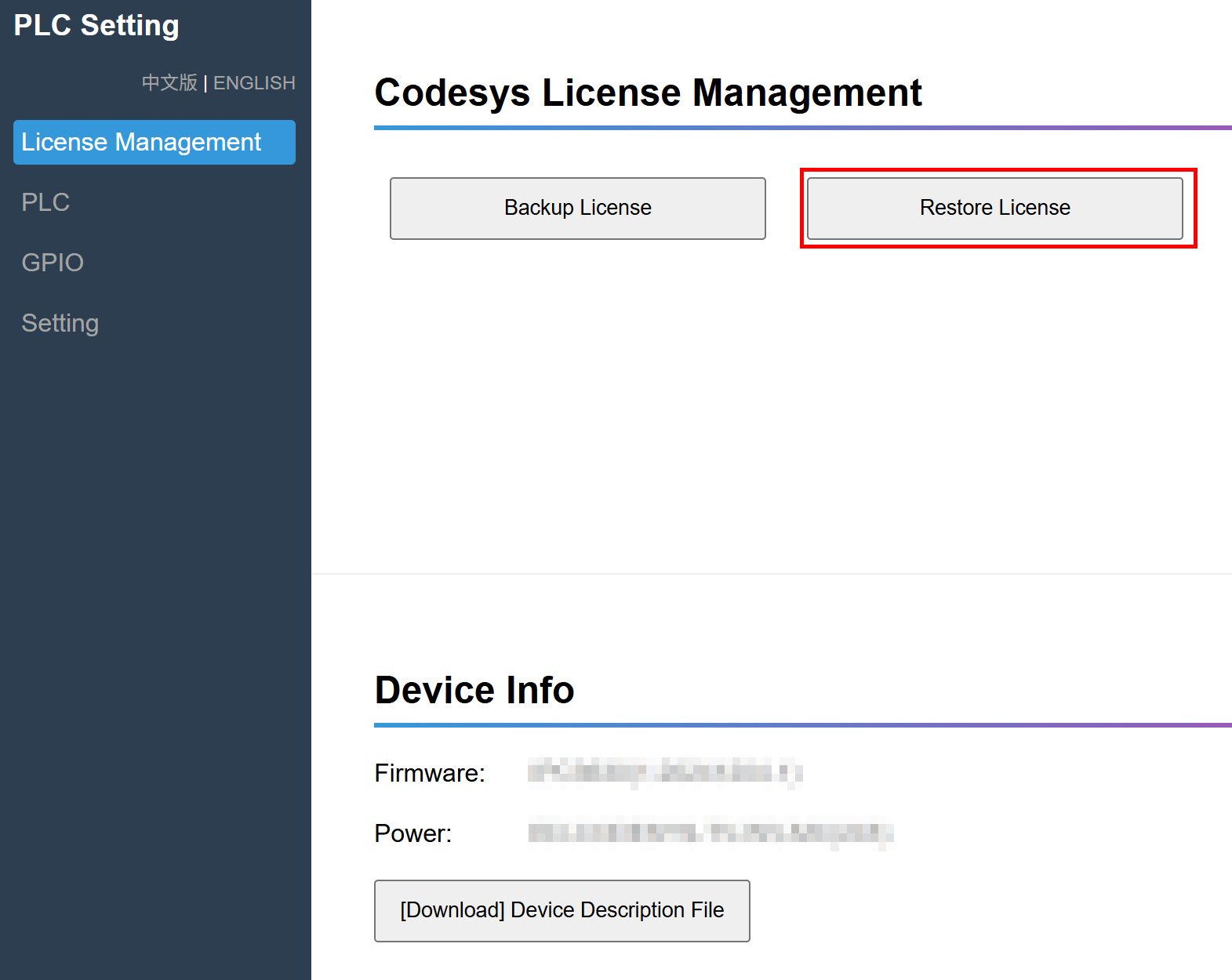
Follow the prompts to select the obtained license file under a custom path.
After successful license restoration, a 100% progress bar will be displayed on the right side.
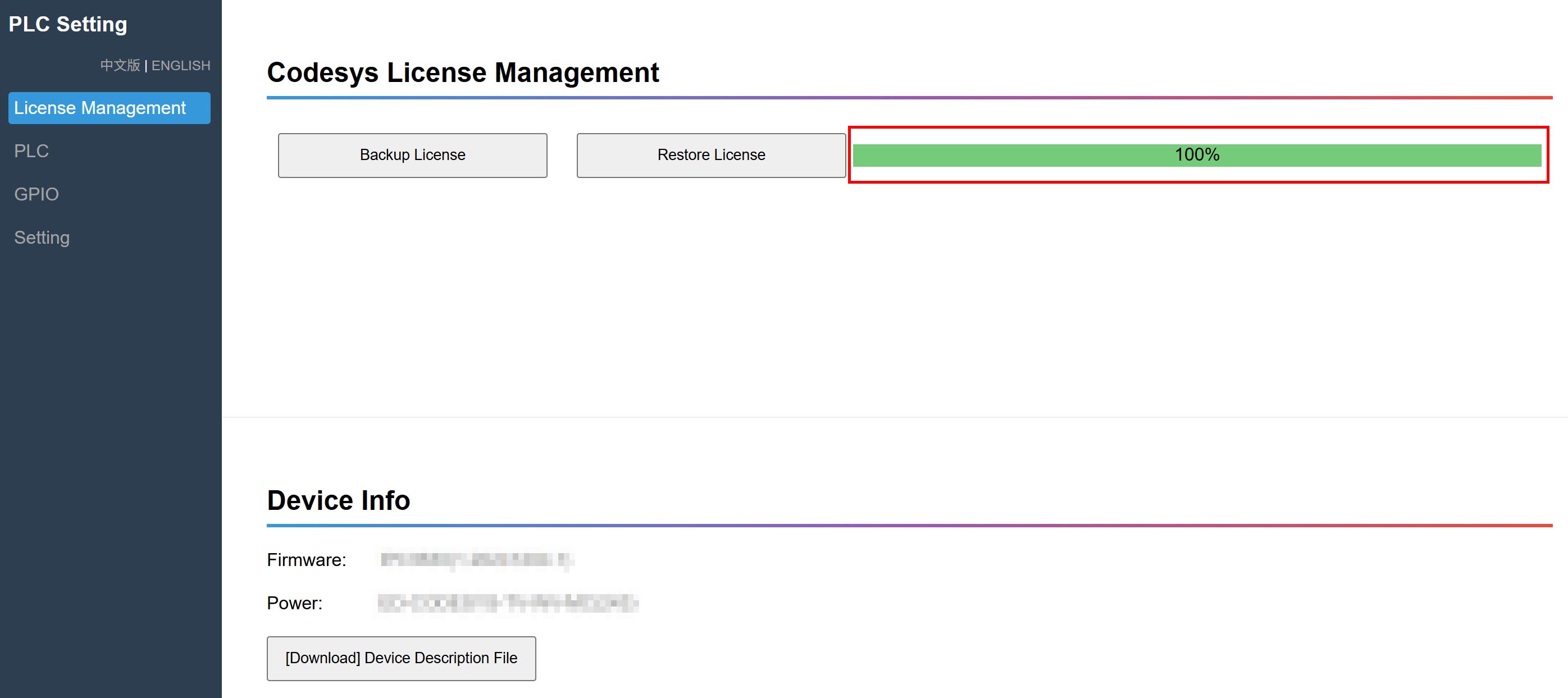
- Open the device’s terminal command window and execute the following command to restart the device.
sudo reboot
