2 Installing/removing Components (optional)
This chapter introduces how to install/remove components.
2.1 Pull Out SD Card
If you need to remove the SD card while using the product, you can refer to the following instructions.
WARNING:
Please turn off the power before inserting or removing the SD card.
Preparation:
- A pair of tweezers is ready.
- The device has been disconnected from power.
Steps:
- Find the location of the SD card, as shown in red mark of figure below.
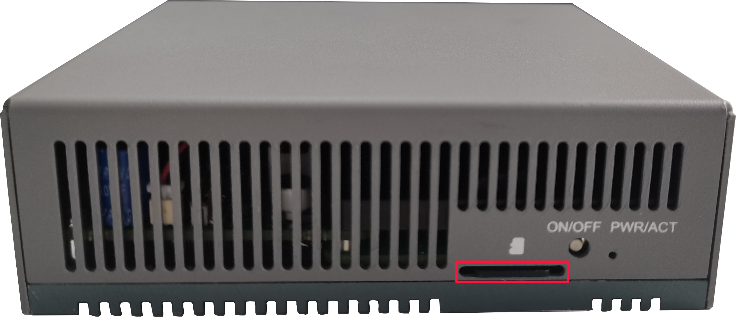
- Use tweezers to hold the SD card and pull it out.

2.2 Insert SD Card
If the product model includes an SD card, the SD card will be installed by default. If the product model does not include an SD card, you will need to use the SD card later. Please refer to the following to install it.
WARNING:
Please turn off the power before inserting or removing the SD card.
Preparation:
- SD card is ready.
- The device has been disconnected from power.
Steps:
- Find the location of the SD card slot, as shown in red mark of figure below.
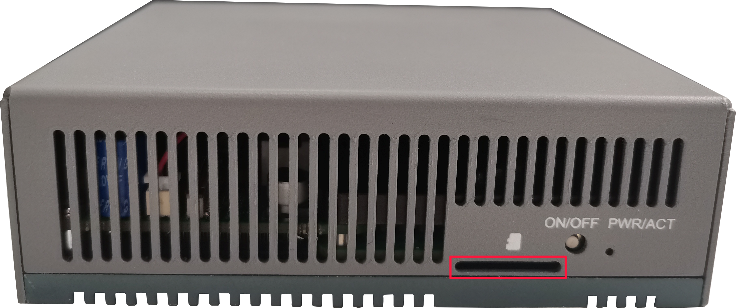
- Insert the SD card into the corresponding card slot with the contact side facing up, making sure it will not fall out.

2.3 Open Device Case
If you need to open the device case while using the product, please refer to the following instructions.
Preparation:
- A cross screwdriver has been prepared.
- The device has been disconnected from power.
Steps:
Pull out the default configuration of phoenix connector (male for wiring).
Use a screwdriver to loosen two M3 screws on two sides counterclockwise, as shown in the red mark of figure below.
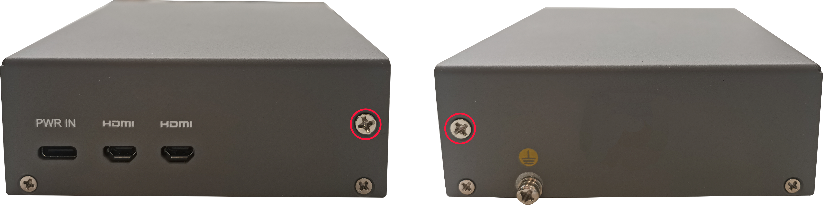
- Remove the front cover to the right, as shown in the figure below.

- Use a screwdriver to loosen four M2.5 screws and one grounding screw on two sides counterclockwise, as shown in the red mark in the figure below.

- Remove the upper cover upward.

- Use a screwdriver to loosen 6 screws of PCBA mounting counterclockwise and remove the bottom cover.
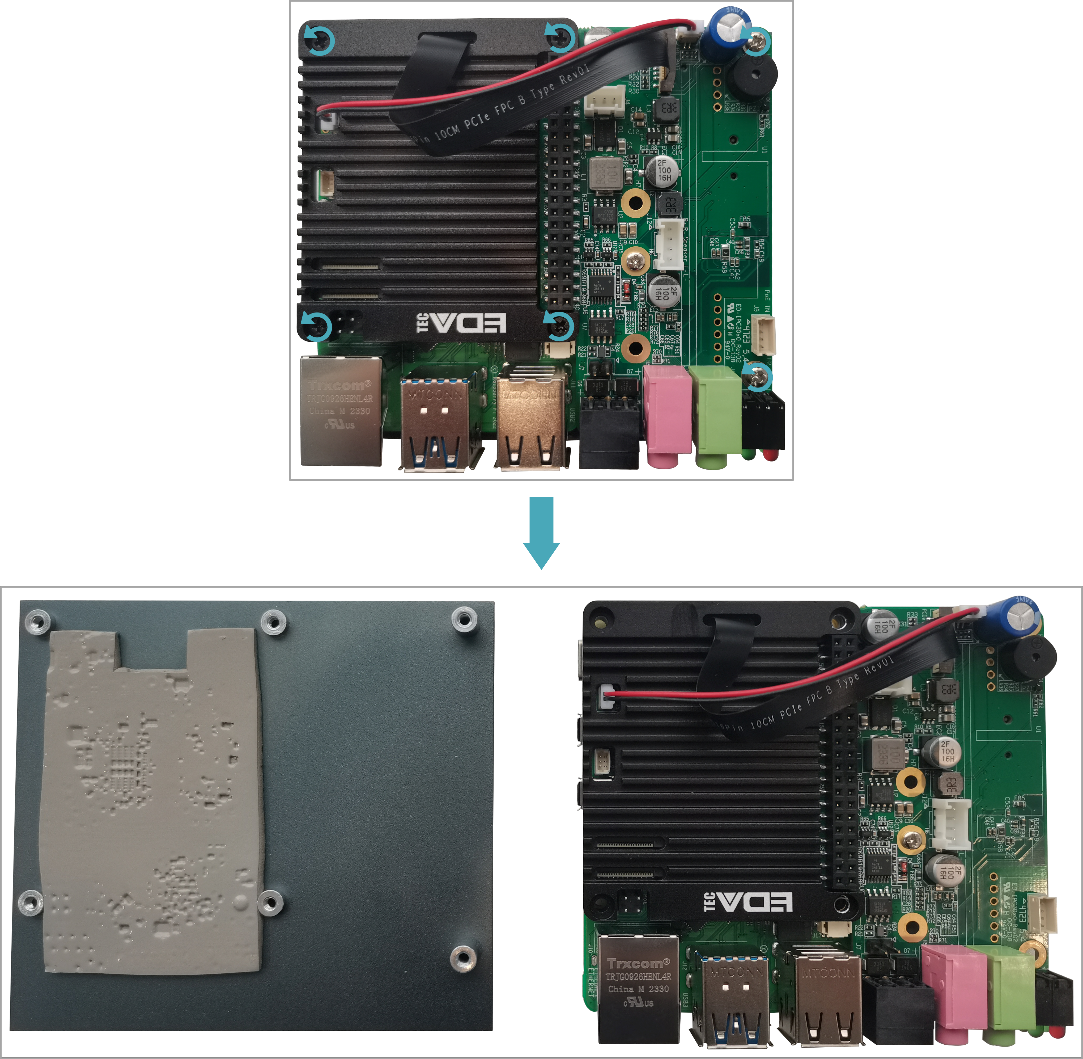
2.4 Remove SSD
If the SSD is damaged during use and needs to be replaced, the damaged SSD needs to be removed first.
Preparation:
- The device case has been open.
- A cross screwdriver has been prepared.
Steps:
- Find the location of SSD, as shown in the red mark of figure below.

- Use a screwdriver to loosen the screws that secure the SSD counterclockwise.
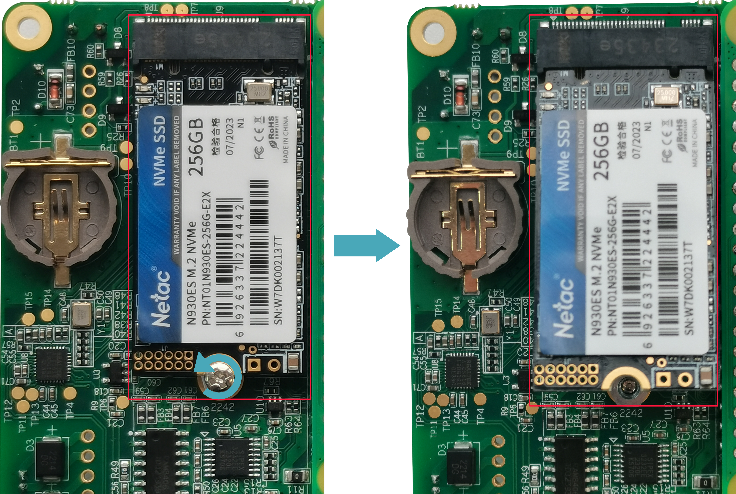
- Hold both sides of the SSD with your hands and pull it out in the direction of the arrow.
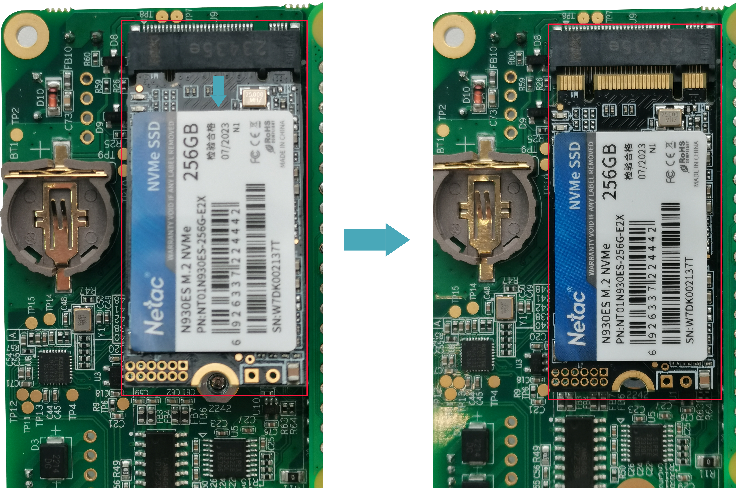
2.5 Install SSD
If you choose a model without SSD when purchasing the product, and you need to use an SSD later, please refer to the following to install the SSD.
TIP:
Only compatible with M.2 2230, M.2 2242 and M.2 2260 SSD.
Preparation:
- The device case has been open.
- A cross screwdriver has been prepared.
- SSD is ready.
Steps:
- Find the location of SSD connector, as shown in the red mark of figure below.。

- Use a screwdriver to loosen the screws that secure the SSD counterclockwise.
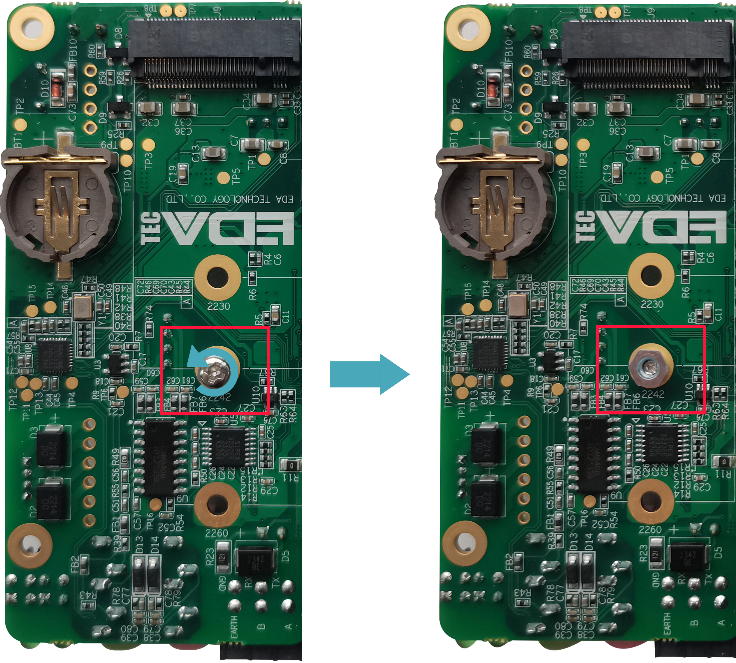
- Insert the SSD into the connector with the contacts facing up.
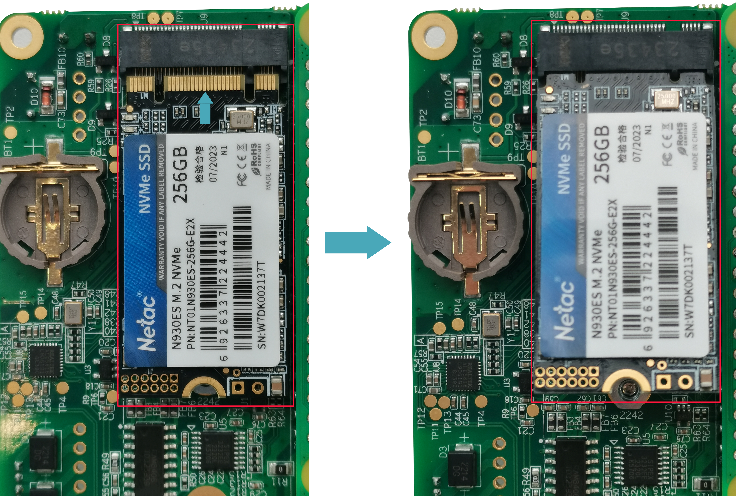
- Insert the screws that secure the SSD and tighten clockwise to secure the SSD to the PCBA.
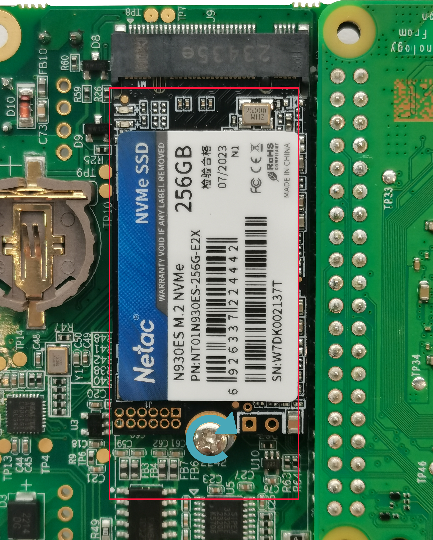
2.6 Install RTC Battery
TIP
Some international logistics do not support the transportation of batteries, and some ex-factory devices are not equipped with CR1220 batteries. Therefore, before using RTC, please prepare a CR1220 battery and install it on the motherboard.
Preparation:
- The device case has been open.
- The battery CR1220 is ready.
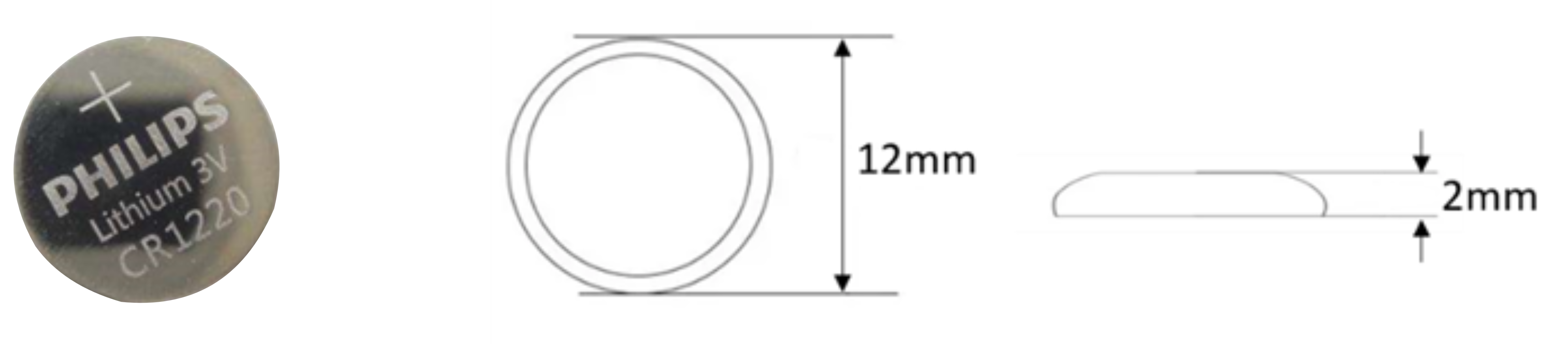
Steps:
- Find the location of RTC battery base, as shown in the red mark of figure below.

- Place the positive terminal of the battery facing up, and press it into the RTC base. The completed installation is as shown below.

2.7 Close Device Case
Preparation:
- A cross screwdriver has been prepared.
Steps:
- Place the PCBA on the bottom cover of ED-IPC3020, align the 6 mounting holes on the PCBA with the studs on the bottom cover, then insert 6 mounting screws, and tighten clockwise to fix the PCBA on the bottom cover.

- Close the upper cover.

- Align the screw holes on the upper and bottom cover, and use a screwdriver to tighten four M2.5 screws and one grounding screw on two sides clockwise.
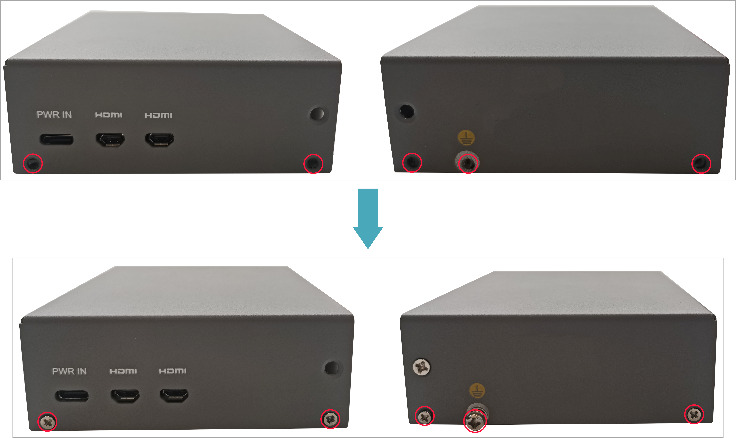
- Align the interface on the PCBA with the interface holes on the front panel, insert the front cover, and then use a screwdriver to tighten the 2 M3 screws clockwise.

- Plug in the default configuration of phoenix connector.
