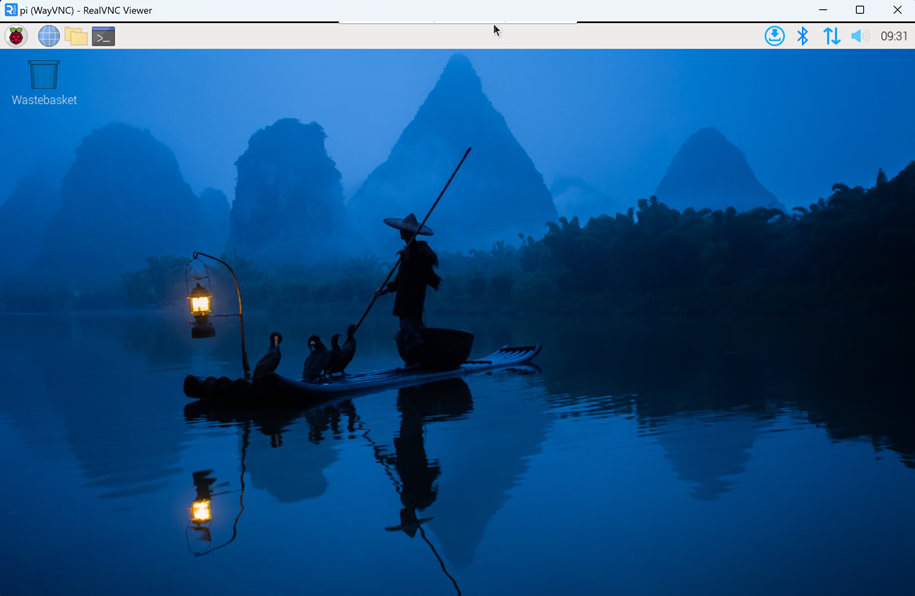4 Remote Login
This chapter introduces how to log in the device remotely.
4.1 Finding Device IP
4.2 Connecting To The Device Desktop Through VNC
After the device starts normally, you can choose to remotely connect to the device through VNC to configure or debug it.
Preparation:
- The RealVNC Viewer tool has been installed on PC.
- ED-HMI2002-070C has been connected to the network through the router.
- IP address of ED-HMI2002-070C has been get.
- The VNC function in the ED-HMI2002-070C system has been turned on, as shown in the following figure.
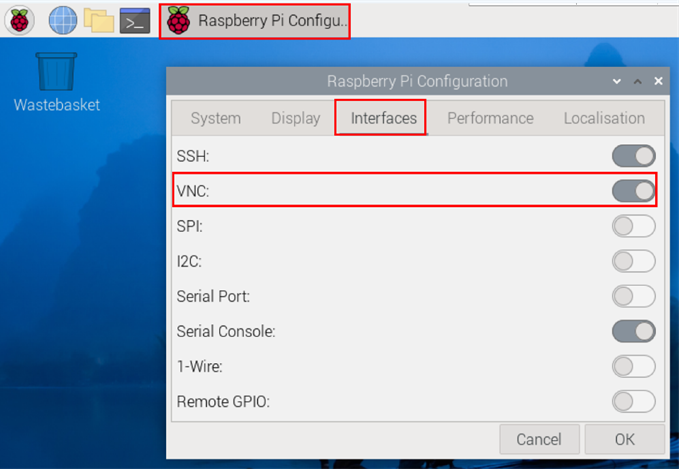
Steps:
- Open RealVNC Viewer and select "New connection…" in the File in the menu bar to open the window for creating a connection, as shown in the following figure.
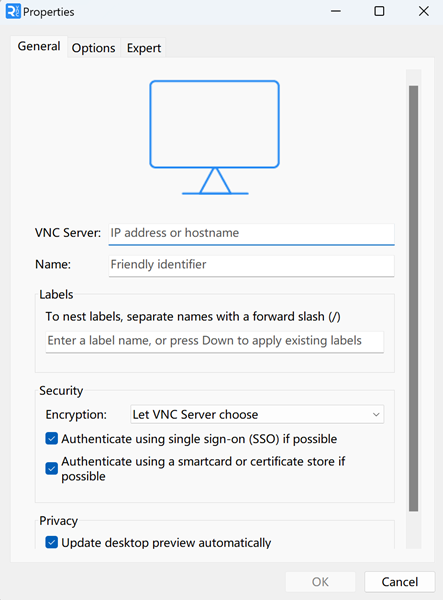
- After entering the IP address of ED-HMI2002-070C, click "OK".
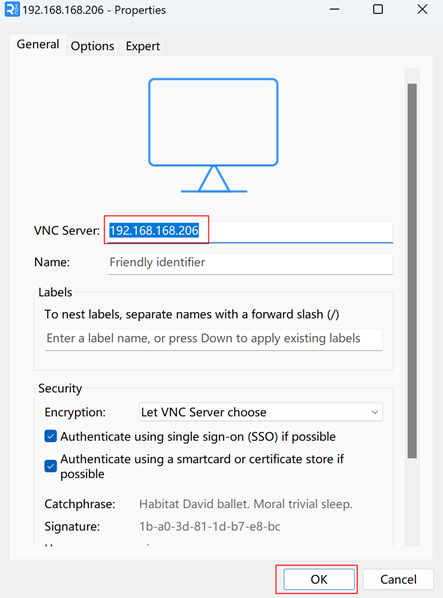
- Enter the username and password in the Authentication prompt box that pops up.
TIP
Default username is pi, Default password is raspberry.
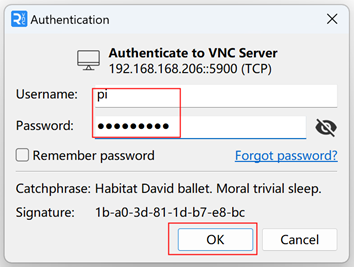
- Select "OK" to log in and connect to the remote desktop.