Configuring Network Priority
1 Overview
Introduce the background and applicable scope of configuring network priority on ED-IPC and ED-HMI series products.
1.1 Background
Currently, our company's ED-IPC and ED-HMI devices are equipped with one or multiple Ethernet interfaces, optional 4G networks, and optional Wi-Fi networks. For devices with multiple network interfaces, certain users need to configure priorities for accessible networks to ensure reliable network communication.
However, during network priority configuration, operational errors or improper parameter settings may cause system malfunctions or even damage, severely disrupting normal network operation and usage. To address this scenario, our company has developed guidance documentation to assist users in correctly and securely completing network priority configurations, aiming to prevent the recurrence of similar issues.
1.2 Applicability
This application applies to the ED-IPC and ED-HMI series products.
2 Configuration Guide
Introduce the specific steps for configuring network priorities on ED-IPC and ED-HMI devices. The following configuration uses the ED-HMI2120-070C as an example.
Preparation:
- The ED-HMI2120-070C device has booted up normally.
- Both Ethernet ports on the ED-HMI2120-070C are connected to the network.
- The ED-HMI2120-070C is connected to Wi-Fi.
Steps:
- Execute the following command to view the device's current network connection information.
nmcli c
As shown in the figure below, the device has three active network connections:
- Wired connection 1: Ethernet connection 1, corresponding to the device port eth0.
- Wired connection 2: Ethernet connection 2, corresponding to the device port eth1.
- EDATEC-WH: Wi-Fi connection, corresponding to the device port wlan0.

- Execute the following command to view the attribute values of the three connected networks, where the "Metric" represents the routing metric value. A smaller Metric value indicates a higher network priority.
route
As shown in the figure below, the "Metric" values for the three networks connected to the device are 100, 101, and 600 respectively:
- eth1: 100
- eth0: 101
- wlan: 600
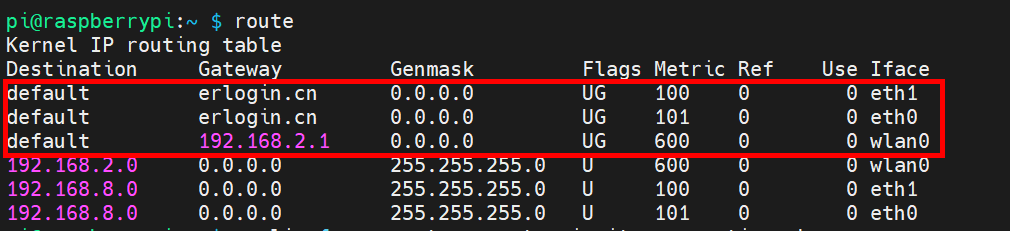
Based on the data from the figure above, the network connected to the eth1 port has the smallest Metric value. Therefore, among the three networks connected to the device, eth1 has the highest priority and is the network currently in use by the device.
- Execute the following command to check if the device is currently using eth1 as its active network interface.
ip route get 8.8.8.8 | awk '{print $5}'
As shown in the figure below, the device is currently using eth1 as its active network interface.

- Execute the following command to set the "Metric" value of the eth0 network to 50, prioritizing it as the highest and making it the network currently used by the device.
sudo nmcli connection modify "Wired connection 1" ipv4.route-metric 50
Wired connection 1is the network name corresponding to eth0.
TIP
- The "Metric" values for each network can be configured based on actual requirements; this example uses eth0 for demonstration.
- To configure the IPv6 route "Metric" value, use the command:
sudo nmcli connection modify "Wired connection 1" ipv4.route-metric 50 ipv6.route-metric 50.
- Execute the following commands to restart the NetworkManager service and reactivate the eth0 network connection, ensuring the configuration takes effect.
sudo systemctl restart NetworkManager
sudo nmcli connection down "Wired connection 1" && sudo nmcli connection up "Wired connection 1"
- Execute the following command to view the modified "Metric" value of the eth0 network interface.
route
As shown in the figure below, the "Metric" value of the eth0 network has been modified to 50.
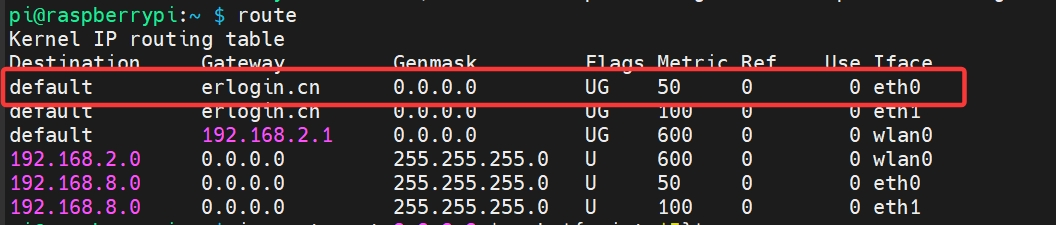
- Execute the following command to check if the device is currently using eth0 as its active network interface.
ip route get 8.8.8.8 | awk '{print $5}'
As shown in the figure below, the device is currently using eth0 as its active network interface.

