ED-config Tool 4G User's Guide
1 Overview
ed-config tool contains two main functions: firmware installation and 4G configuration. It supports dial-up from Network Manager, and its main functions support Auto-connect 4G auto-connect, reconnect, RESET 4G module reset, and APN configuration when users need to configure APN.
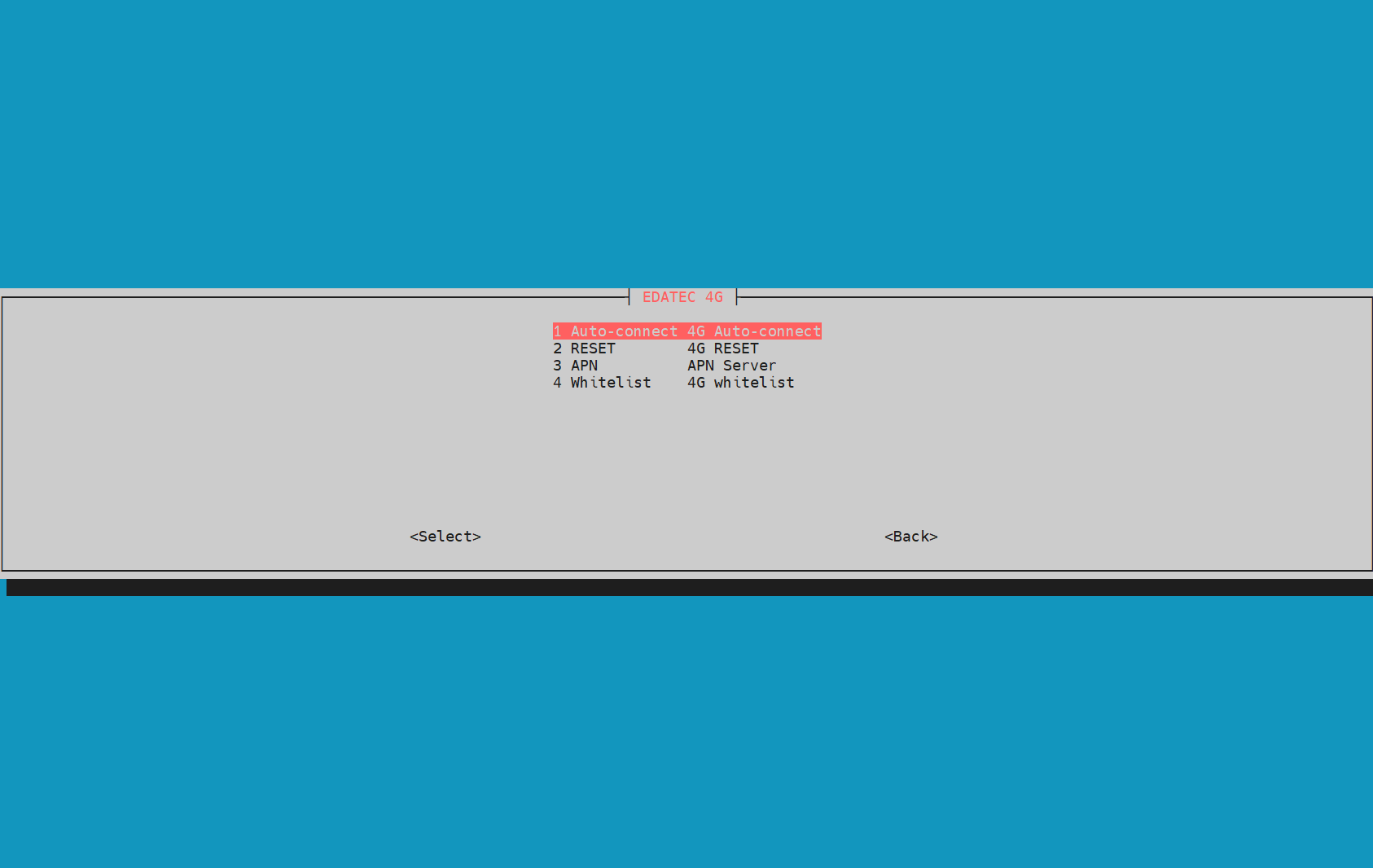
Tips
Debian12 defaults to Network Manager dial-up, Debian11 users are recommended to use Network Manager dial-up as well. Debian11 users are recommended to use Network Manager dial-up as well.
2 Functional use
Here is an example of the CM4 Sensing device Network Manager dial-up method using the ed-config tool.
2.1 Software Configuration
- systems:2024-07-04-raspios-bookworm-arm64.img
2.2 Hardware Configuration
- Raspberry CM4 Sensing
- EC20 4G Module
- SIM card
- Raspberry Pi 15W USB-C Power Supply
- 4G antenna
- network cable
2.3 Tool Installation
Prerequisites:
- The device has a 4G module installed and a functioning SIM card has been inserted
- Connect the 4G antenna
- Install the ed-config toolkit. After the device boots up normally, add the edatec apt source by executing the following commands in sequence in the command pane.
curl -sS https://apt.edatec.cn/pubkey.gpg | sudo apt-key add -
echo "deb https://apt.edatec.cn/raspbian stable main" | sudo tee /etc/apt/sources.list.d/edatec.list
sudo apt update
WARNING
If the command is copied directly, and a line break occurs when pasting, delete the line break and add a space at that location
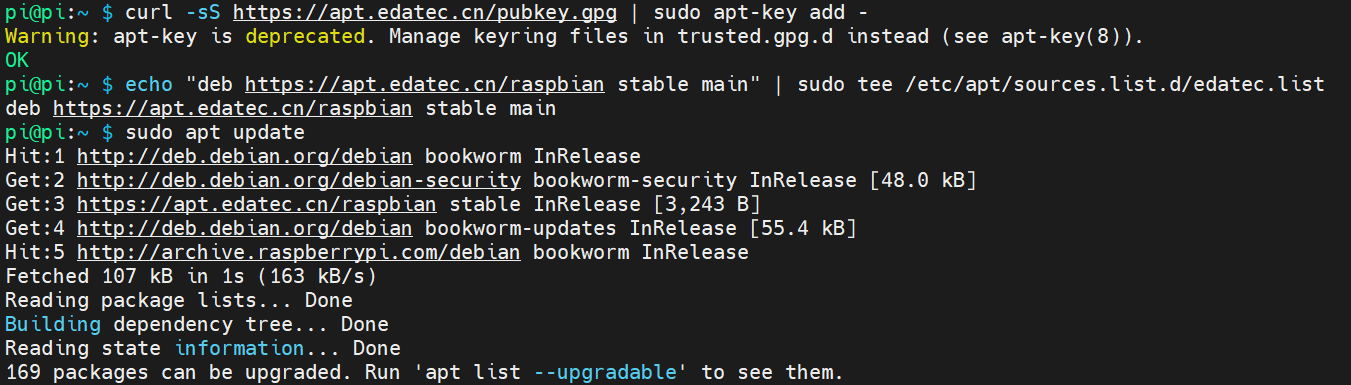
- Add the edatec apt source and run the following command to install the tool.
sudo apt install -y ed-config
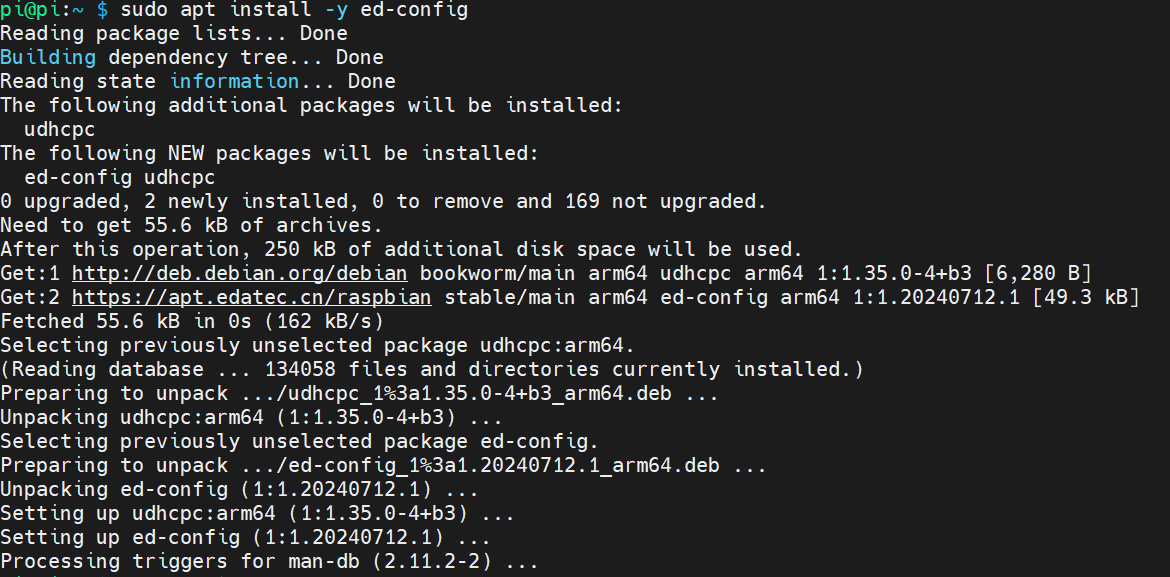
Execute the following command to check whether the tool is installed successfully, the red box shown on the way means that the installation is successful.

After the installation is complete you can execute the following commands
ifconfigandnmcli cto see if the 4G network is connected, as shown in the figure 4G network is not connected.
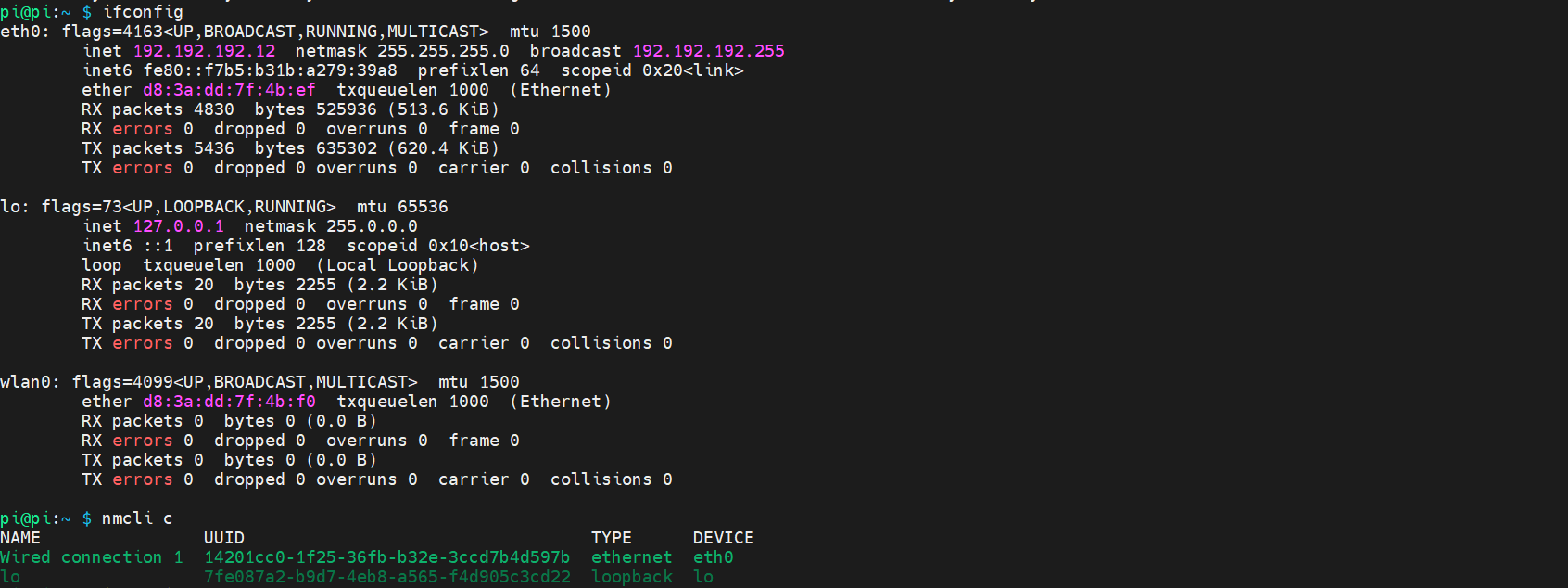
2.4 Steps
- Execute the following command to open the ed-config tool and select ‘4G’.
sudo ed-config
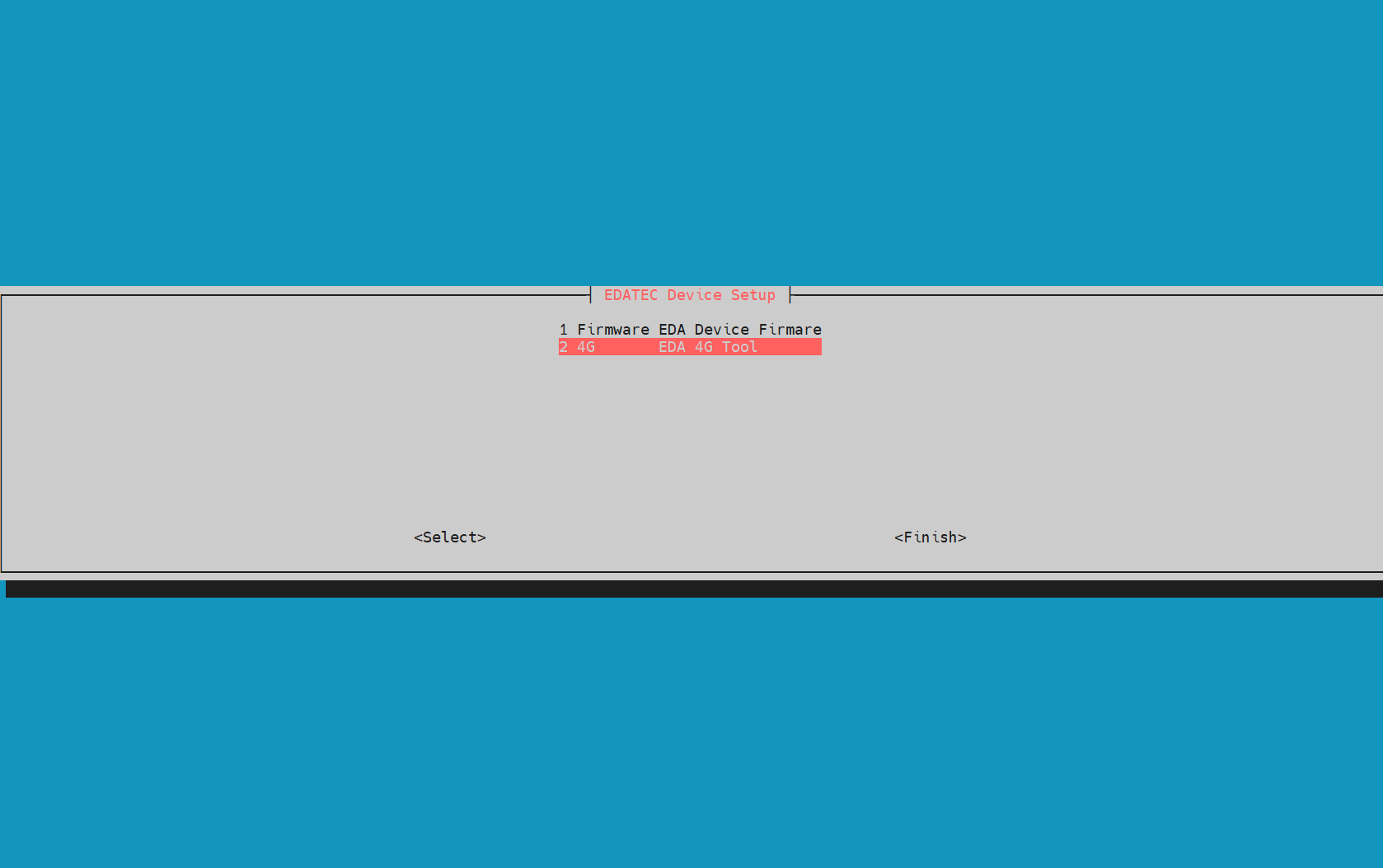
- Select ‘1’ to Auto-connect 4G .
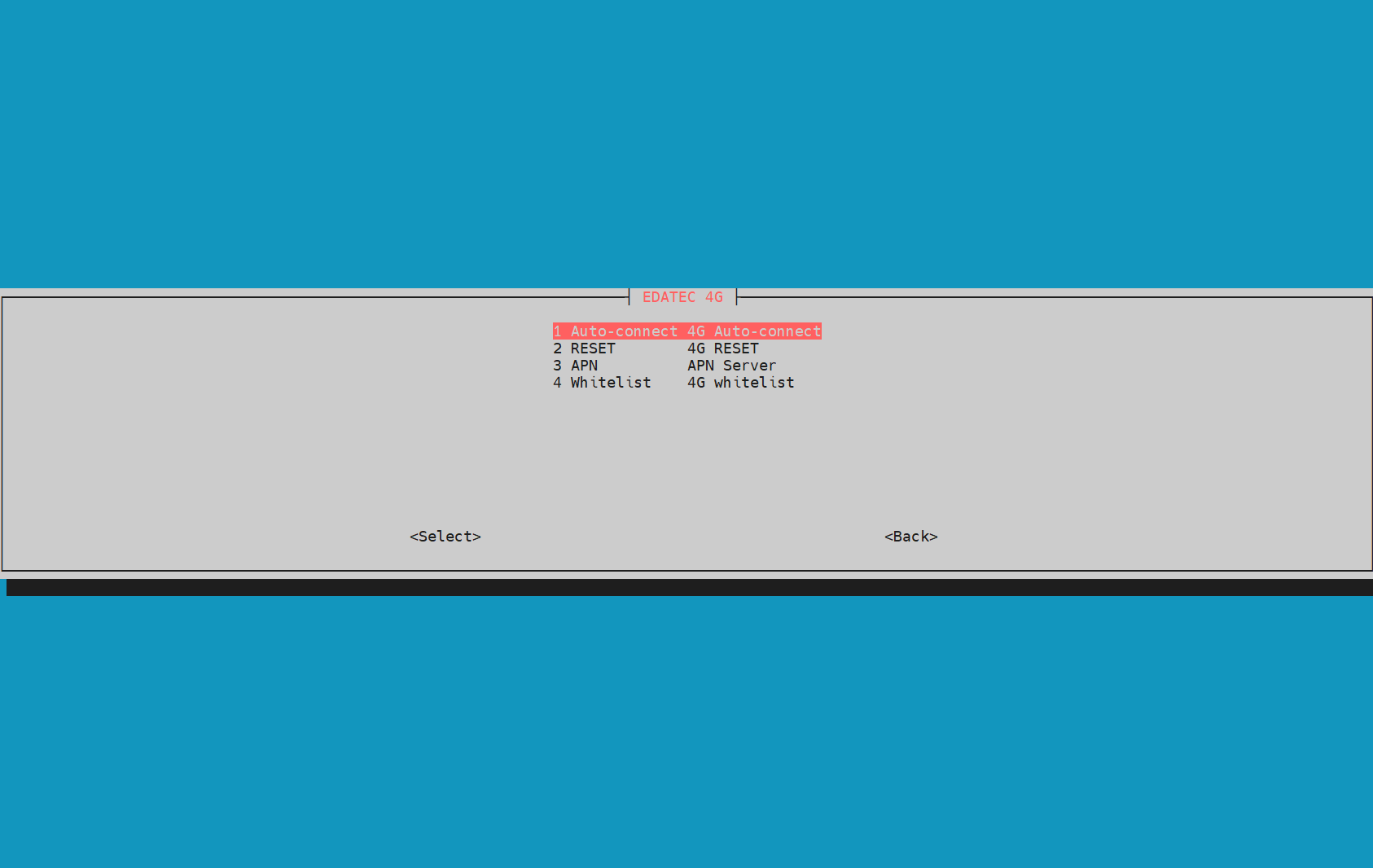
- Enter and select ‘YES’.
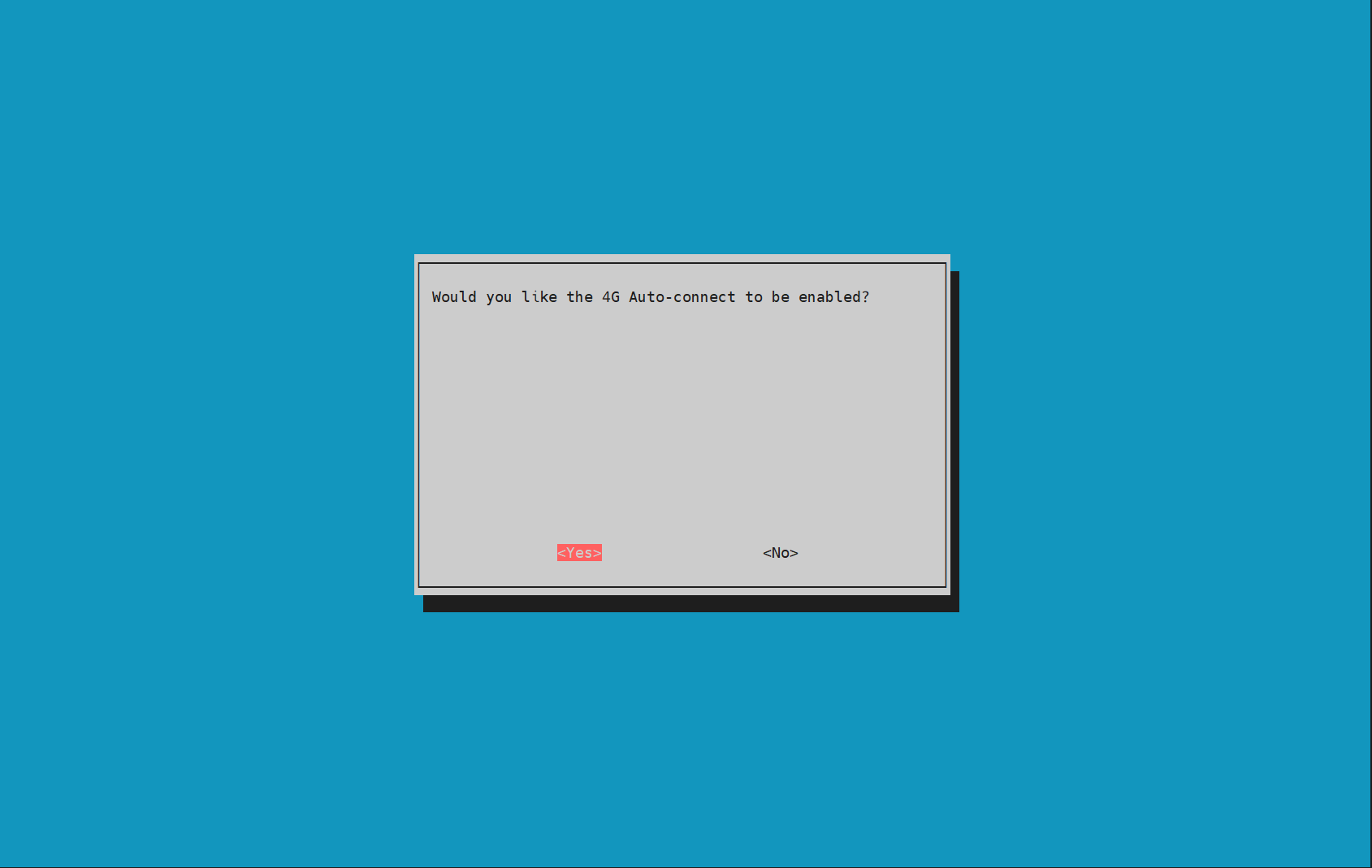
- With the antenna connected, the connection was established successfully in about a minute or less, and the
nmcli ccommand was used to see that the 4G network was connected.
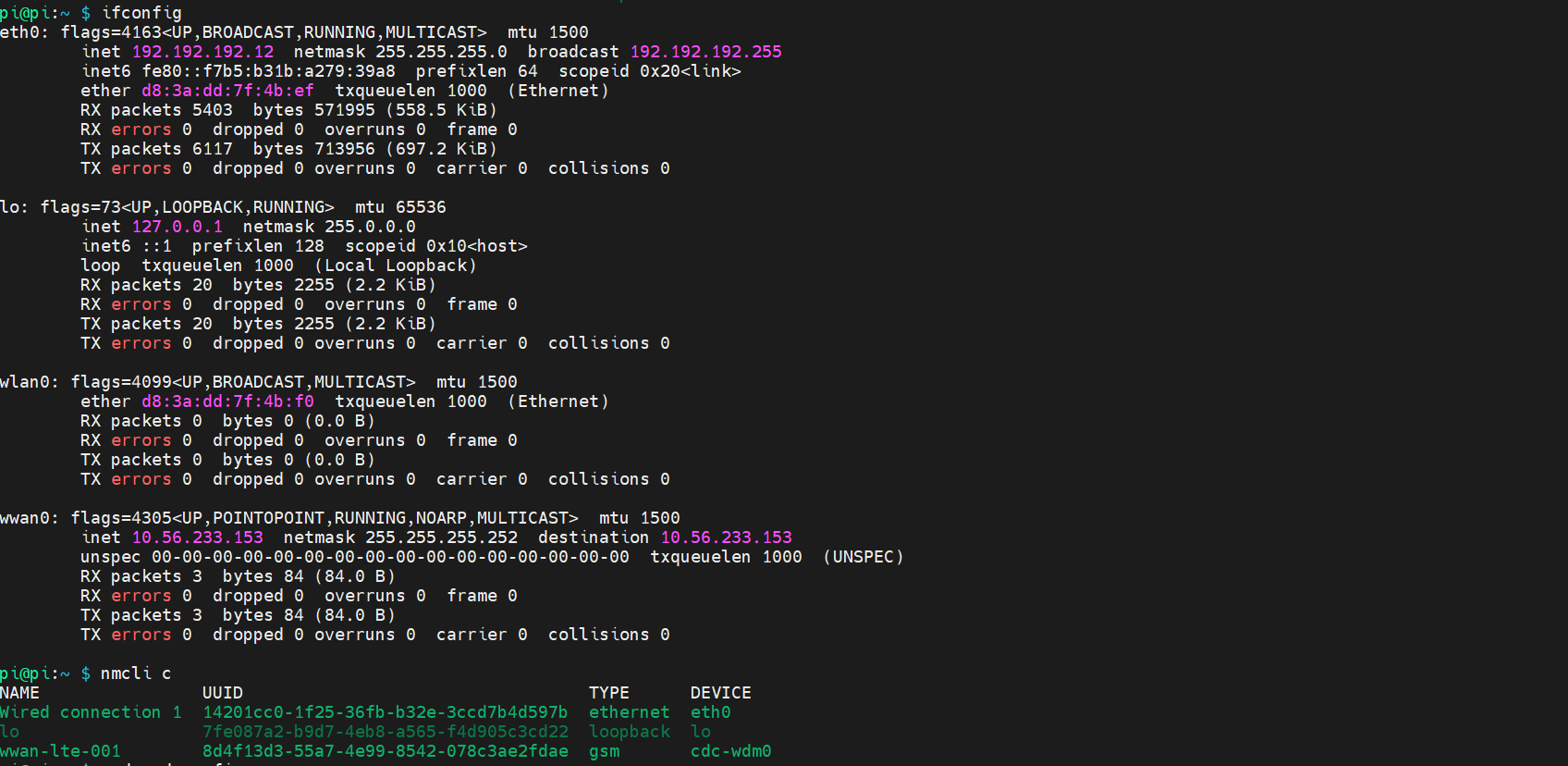
- If it is not connected you can use the following command to view the logs and determine the cause.
systemctl status lte-nm-reconnect.service
3 APN and whitelist configuration (optional)
- The APN tells the device how to connect to the mobile operator's network and which particular network service to connect to. Different APNs may direct the device to connect to different network environments. An example of configuring an APN is shown below:
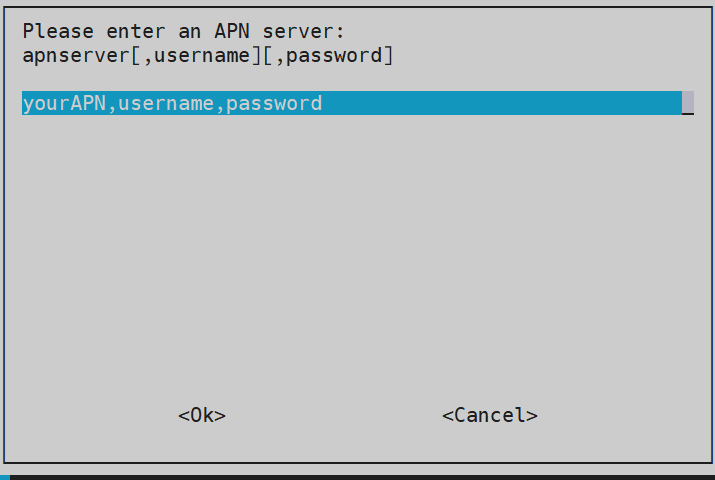
WARNING
Configure the APN with user name and password separated by commas.
- Network whitelisting is an access control mechanism used to explicitly specify which entities (usually IP addresses, domain names, etc.) are allowed to access specific network resources or perform specific network operations. Configuring a whitelist can be done using ping IP addresses to determine our 4G network connection, an example of configuring a whitelist is shown below:
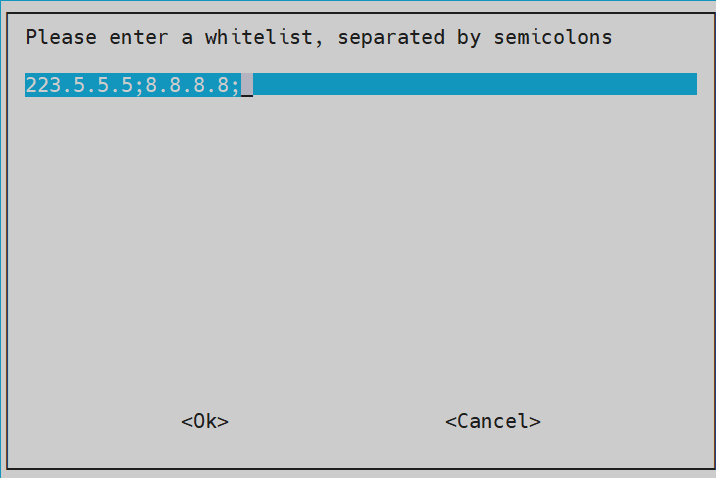
WARNING
Configure whitelisting with a semicolon after the IP address and DNS.
