The 7-inch ED-HMI product experiences intermittent black screen issues after a manual reboot
1 Overview
Introducing the background and applicable scenarios of the intermittent black screen issue observed in the 7-inch ED-HMI product following a manual reboot.
1.1 Background
During normal operation of the 7-inch ED-HMI product, some users have reported intermittent black screen issues after manually rebooting the device via the sudo reboot command. Despite the screen remaining black, remote SSH access to the device remains functional, and an HDMI-connected external display operates normally.
Through analysis and validation, our team identified the root cause: during the Linux kernel driver loading process, the interval between the two I2C commands (sent during the prepare and enable phases) is too short, leading to the black screen issue.
1.2 Applicability
The 7-inch ED-HMI product includes:
- ED-HMI2002-070C
- ED-HMI2020-070C
- ED-HMI2120-070C
- ED-HMI2220-070C
- ED-HMI3010-070C
- ED-HMI3020-070C
- ED-HMI3120-070C
2 Solution
To address the above issue, our company supports resolution through online package installation and kernel switching. Since different product types correspond to different kernels, the solutions are categorized by kernel version below. If you encounter an intermittent black screen on the 7-inch ED-HMI product after rebooting via the sudo reboot command, follow the instructions below to resolve it.
2.1 Applies to ED-HMI2002-070C, ED-HMI2020-070C, ED-HMI2120-070C, and ED-HMI2220-070C
Steps:
Power cycle the device to allow it to boot properly.
Run the following command to update the APT repository.
sudo apt update
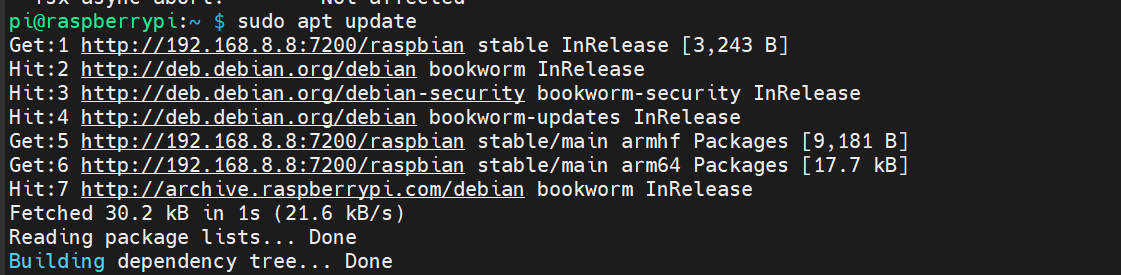
- Run the following command to install the device-specific firmware package.
sudo apt install ed-linux-image-6.6.31-v8
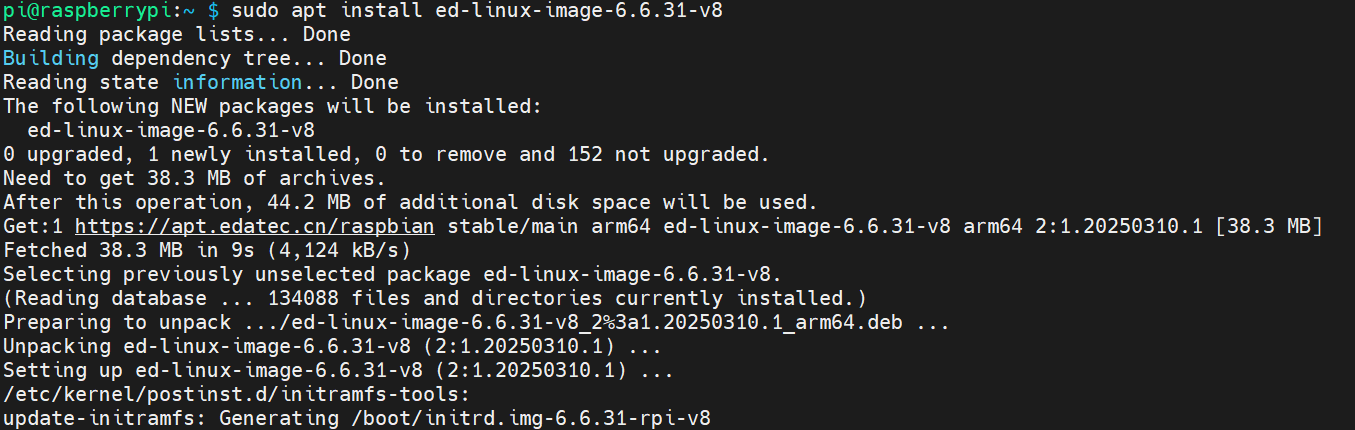
- Run the following command to verify whether the latest firmware package has been successfully installed. If the output displays the latest version number (as indicated by the red box in the image below), it confirms the firmware is up to date.
dpkg -l | grep ed-

- Run the following command to switch the kernel.
curl -s 'https://apt.edatec.cn/downloads/202403/kernel-change.sh' | sudo bash -s 6.6.31-rpi-v8

- Execute the following commands sequentially to verify the checksums of the installed firmware package and kernel, ensuring they match.
md5sum /boot/vmlinuz-6.6.31-rpi-v8
md5sum /boot/firmware/kernel8.img
As shown in the figure below, the information of both matches, indicating that the upgrade is complete.
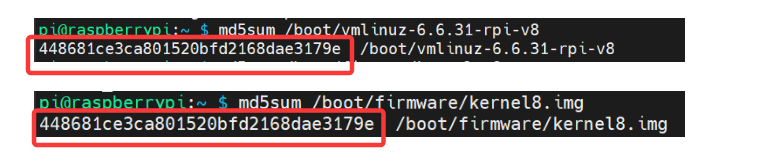
2.2 Applies to ED-HMI3010-070C, ED-HMI3020-070C and ED-HMI3120-070C
Steps:
Power cycle the device to allow it to boot properly.
Run the following command to update the APT repository.
sudo apt update
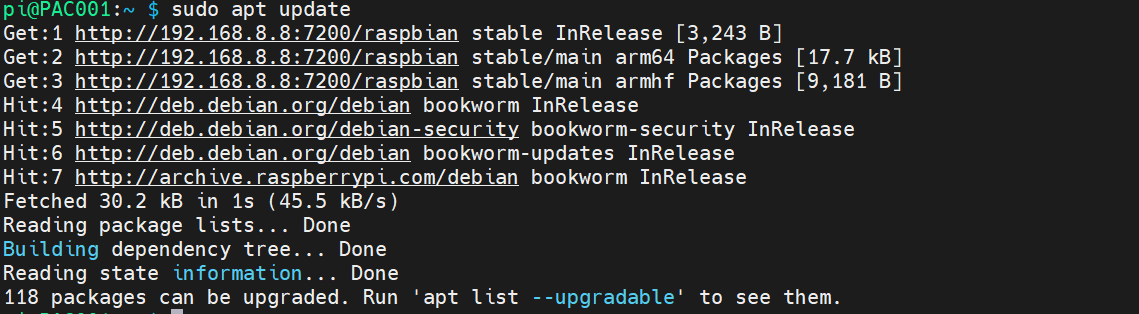
- Run the following command to install the device-specific firmware package.
sudo apt install ed-linux-image-6.6.31-2712
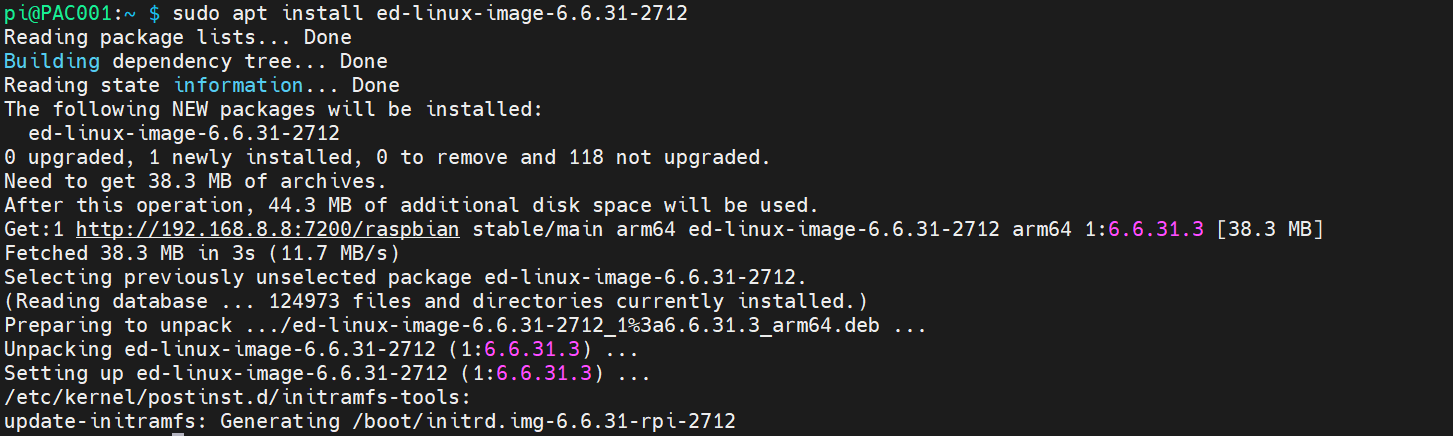
- Run the following command to verify whether the latest firmware package has been successfully installed. If the output displays the latest version number (as indicated by the red box in the image below), it confirms the firmware is up to date.
dpkg -l | grep ed-
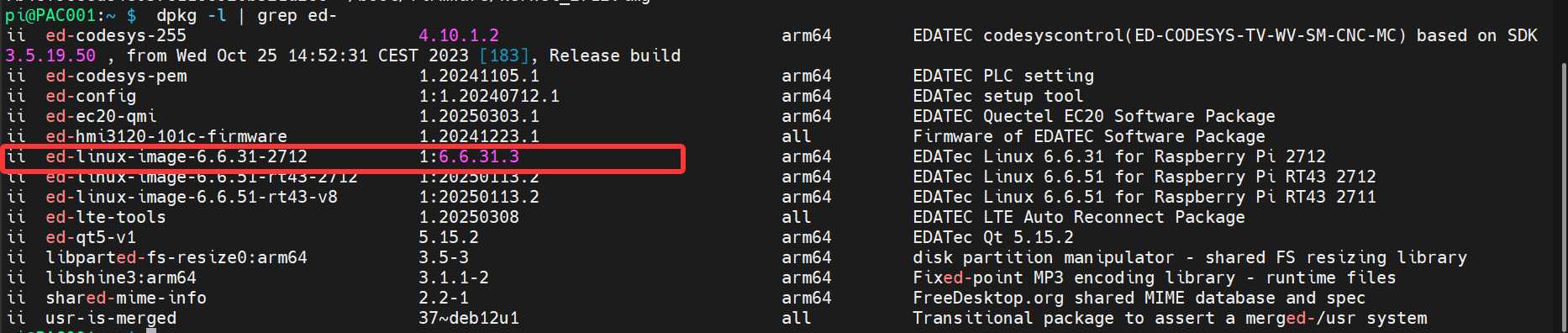
- Run the following command to switch the kernel.
curl -s 'https://apt.edatec.cn/downloads/202403/kernel-change.sh' | sudo bash -s 6.6.31-rpi-2712

- Execute the following commands sequentially to verify the checksums of the installed firmware package and kernel, ensuring they match.
md5sum /boot/vmlinuz-6.6.31-rpi-2712
md5sum /boot/firmware/kernel_2712.img
As shown in the figure below, the information of both matches, indicating that the upgrade is complete.

