6 Installing OS (optional)
The device is shipped with an operating system by default. If the OS is corrupted during use or the user needs to replace the OS, it is necessary to re-download the appropriate system image and install it. Our company supports to install the OS by installing the standard Raspberry Pi OS first, and then install the Firmware package.
The following section describes the specific operations of image download, eMMC flashing and installation of Firmware packages.
6.1 Downloading OS File
You can download the corresponding official Raspberry Pi OS file according to your actual needs, the download path is listed below:
| OS | Download Path |
|---|---|
| Raspberry Pi OS(Desktop) 64-bit-bookworm (Debian 12) | https://downloads.raspberrypi.com/raspios_arm64/images/raspios_arm64-2024-07-04/2024-07-04-raspios-bookworm-arm64.img.xz |
| Raspberry Pi OS(Lite) 64-bit-bookworm (Debian 12) | https://downloads.raspberrypi.com/raspios_lite_arm64/images/raspios_lite_arm64-2024-07-04/2024-07-04-raspios-bookworm-arm64-lite.img.xz |
| Raspberry Pi OS(Desktop) 32-bit-bookworm (Debian 12) | https://downloads.raspberrypi.com/raspios_armhf/images/raspios_armhf-2024-07-04/2024-07-04-raspios-bookworm-armhf.img.xz |
| Raspberry Pi OS(Lite) 32-bit-bookworm (Debian 12) | https://downloads.raspberrypi.com/raspios_lite_armhf/images/raspios_lite_armhf-2024-07-04/2024-07-04-raspios-bookworm-armhf-lite.img.xz |
6.2 Flashing to eMMC
It is recommended to use the Raspberry Pi official tools. The download paths are as follows:
- Raspberry Pi Imager: https://downloads.raspberrypi.org/imager/imager_latest.exe
- SD Card Formatter: https://www.sdcardformatter.com/download/
- Rpiboot: https://github.com/raspberrypi/usbboot/raw/master/win32/rpiboot_setup.exe
Preparation:
- The downloading and installation of the official tools to the computer have been completed.
- A Micro USB to USB-A cable has been prepared.
- The OS file has been obtained.
Steps:
The steps are described using Windows system as an example.
Use a cross screwdriver to loosen five screws on the DIN-rail bracket counterclockwise and remove the default DIN-Rail bracket.
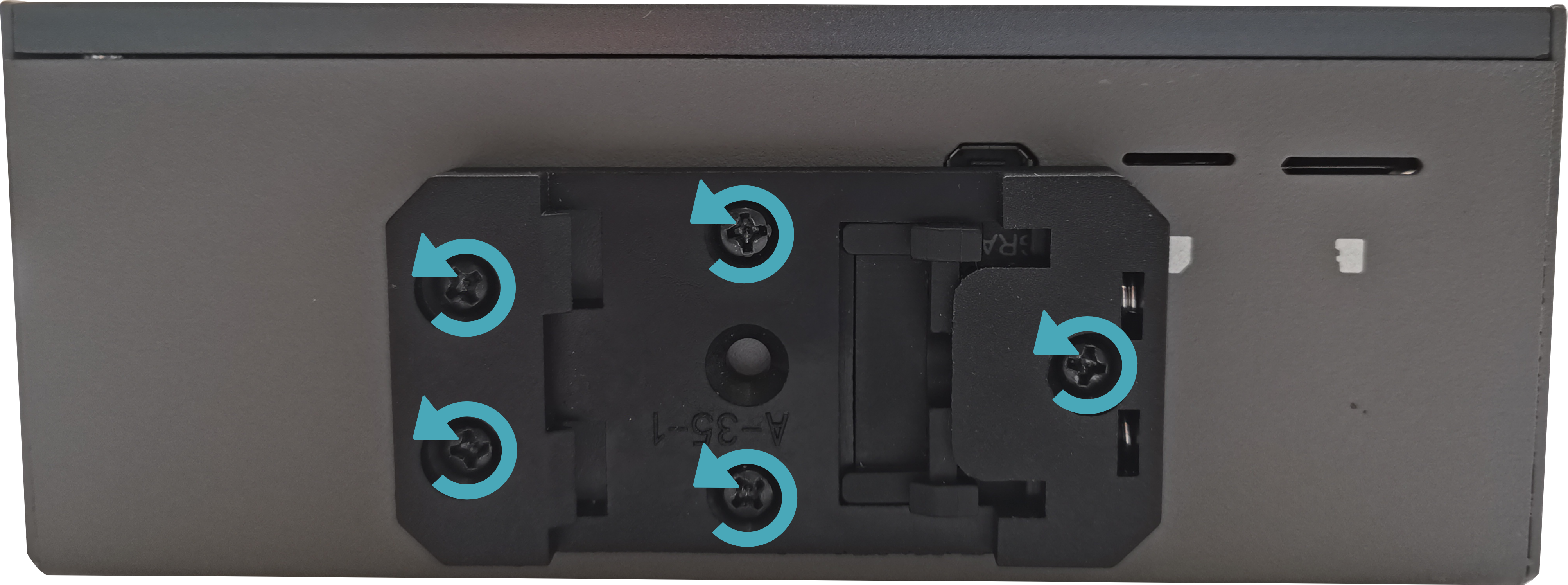
Determine the location of the Micro USB port on the side of the device, as shown in the red box below.
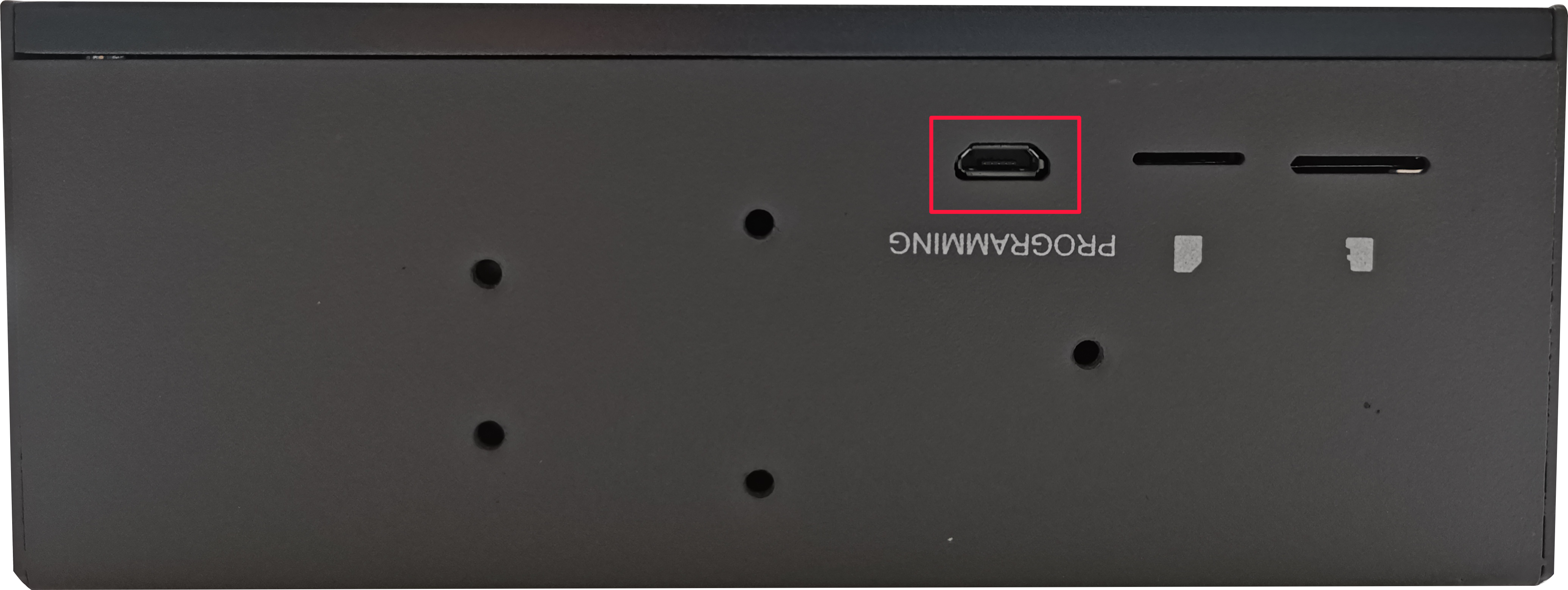
Connect the power cord and USB cable (Micro-USB to USB-A).
- Connecting to USB cable: One end is connected to the Micro USB port on the device side, and the other end is connected to the USB port on the PC.
- Connecting to power cord: One end is connected to the DC 2Pin Phoenix terminalon the device side, and the other end is connected to the external power supply.
Disconnect the power supply of ED-IPC2600 and then power it on again.
Open rpiboot tool to automatically convert the drive to a letter
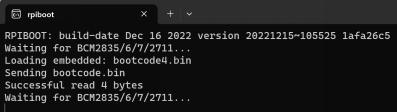
After the completion of the drive letter, the drive letter will pop up in the lower right corner of the computer.
Open SD Card Formatter, select the formatted drive letter, and click "Format" at the lower right to format.
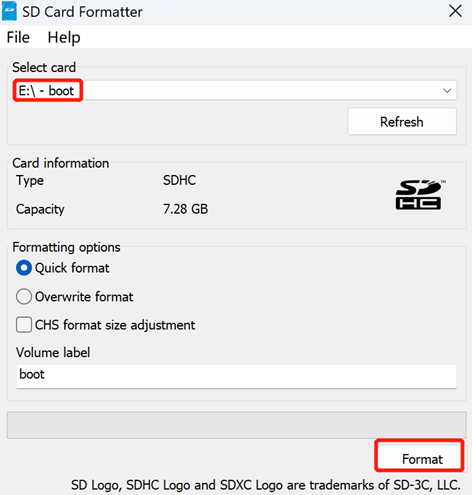
In the pop-up prompt box, select "Yes".
When the formatting is completed, click "OK" in the prompt box.
Close SD Card Formatter.
Open Raspberry Pi Imager, select "CHOOSE OS" and select "Use Custom " in the pop-up pane.
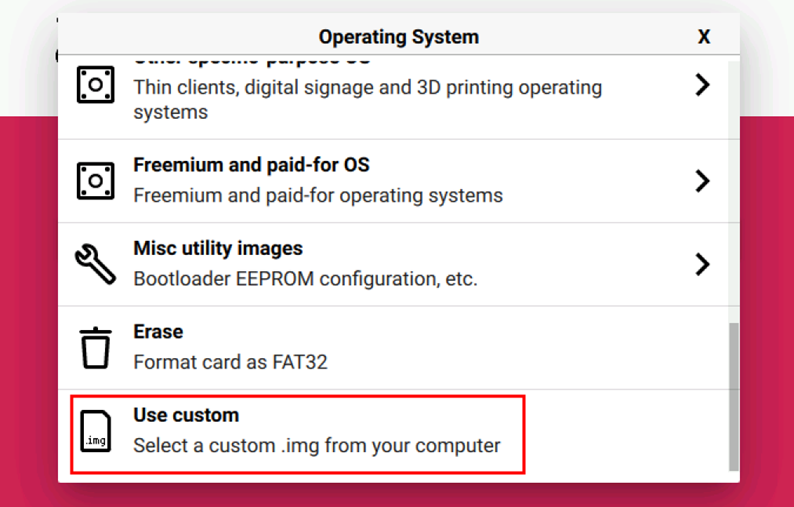
According to the prompt, select the OS file under the user-defined path and return to the main page.
Click "CHOOSE STORAGE", select the default device in the "Storage" interface, and return to the main page.
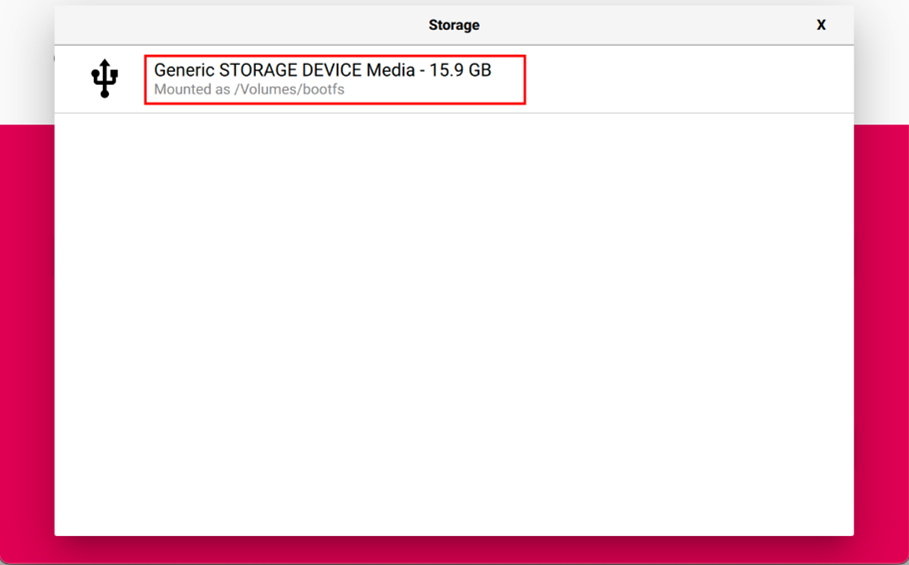
- Click “NEXT”, select "NO " in the pop-up “Use OS customization?” pane.
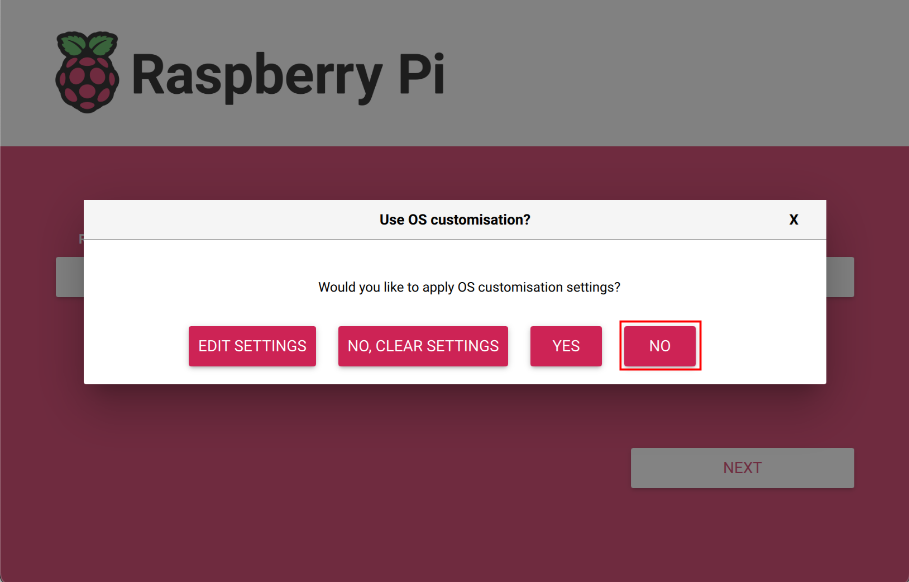
- Select “YES” in the pop-up “Warning” pane to start writing the image.
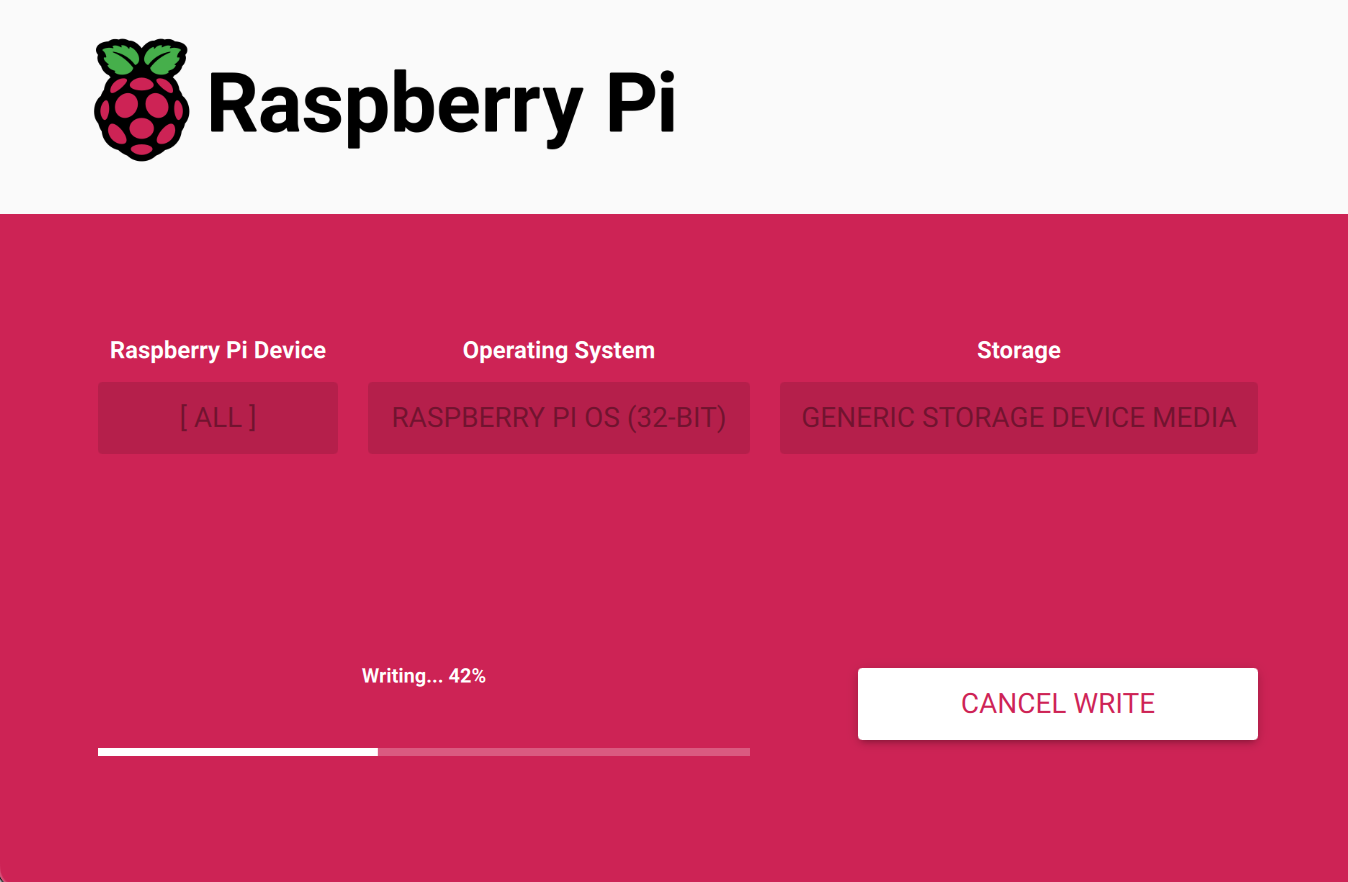
- After the OS writing is completed, the file will be verified.
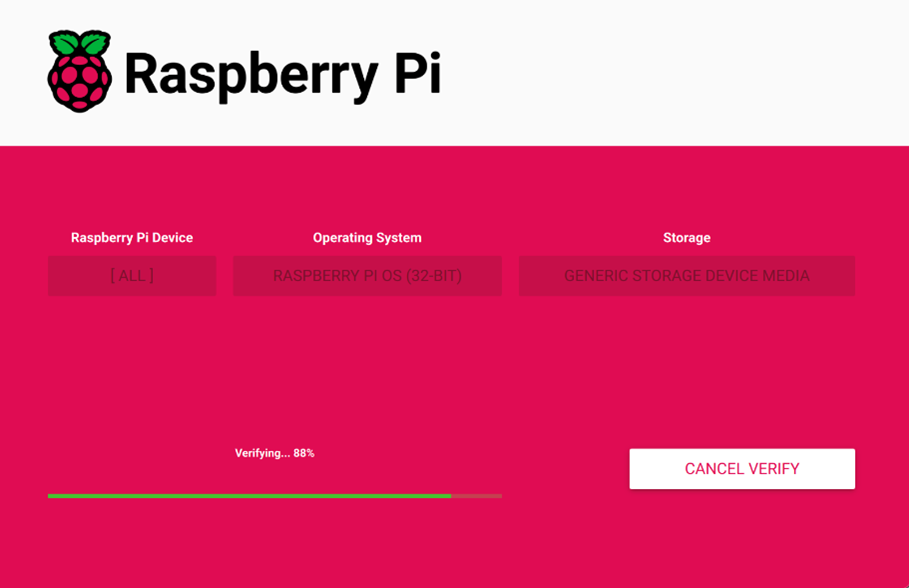
After the verification is completed, click “CONTINUE” in the pop-up “Write Successful” box.
Close Raspberry Pi Imager, remove USB cable and power on the device again.
6.3 Installing Firmware Package
After installing the standard Raspberry Pi OS on ED-IPC2600 series, you need to add edatec apt source and install firmware package to configure the system, so that the system can be used normally, the following system Debian 12 (bookworm) desktop version, ED-IPC2610 model example of installing firmware package.
Preparation:
- The flashing to eMMC of the Raspberry Pi standard OS (bookworm) has been completed.
- The device has booted normally and the relevant boot configuration has been completed.
Steps:
- After the device starts normally, execute the following commands in the command pane to add the edatec apt source and installing firmware package.
curl -s https://apt.edatec.cn/bsp/ed-install.sh | sudo bash -s ipc2610
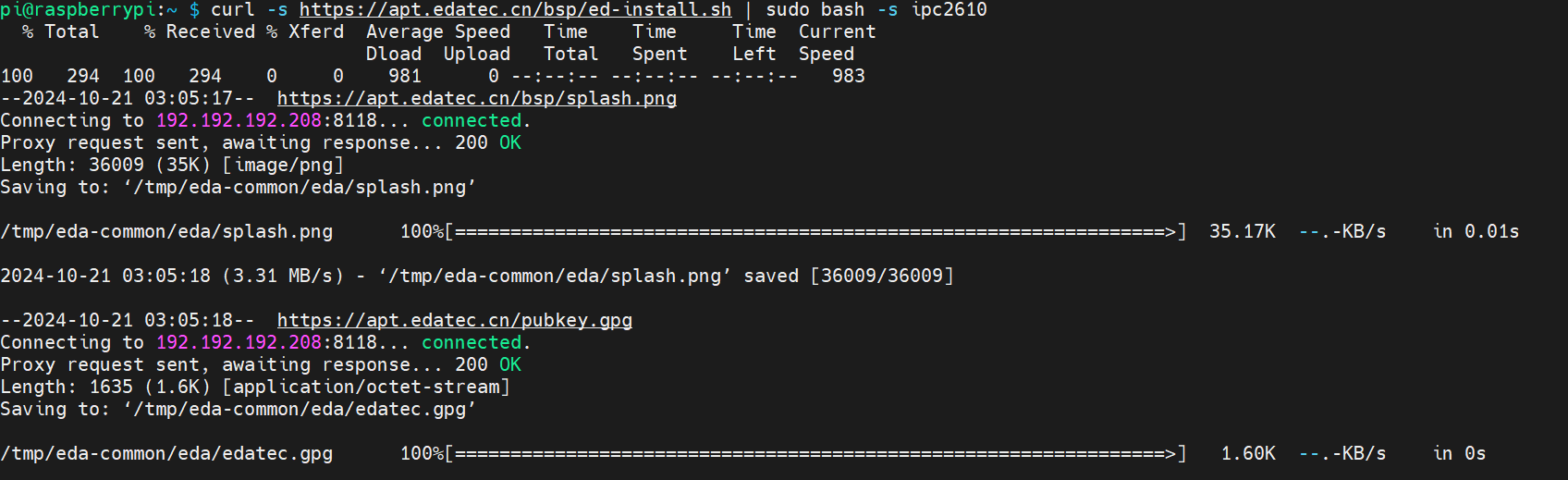
TIP
ED-IPC2620, ED-IPC2630 corresponding to the installation package device names are ipc2620 and ipc2630.
After the installation is complete, the system automatically reboots.
Execute the following command to check whether the firmware package is installed successfully.
dpkg -l | grep ed-
The result in the picture below indicates that the firmware package has been installed successfully.

TIP
If you have installed the wrong firmware package, you can execute sudo apt-get --purge remove package to delete it, where “package” is the package name.
