6 Installing OS (optional)
The device is shipped with an operating system by default. If the OS is corrupted during use or the user needs to replace the OS, it is necessary to re-download the appropriate system image and install it. Our company supports to install the OS by installing the standard Raspberry Pi OS first, and then install the Firmware package.
The following section describes the specific operations of image download, SD card flashing and installation of Firmware packages.
6.1 Downloading OS File
You can download the corresponding official Raspberry Pi OS file according to your actual needs, the download path is listed below:
| OS | Download Path |
|---|---|
| Raspberry Pi OS(Desktop) 64-bit-bookworm (Debian 12) | https://downloads.raspberrypi.com/raspios_arm64/images/raspios_arm64-2024-07-04/2024-07-04-raspios-bookworm-arm64.img.xz |
| Raspberry Pi OS(Lite) 64-bit-bookworm (Debian 12) | https://downloads.raspberrypi.com/raspios_lite_arm64/images/raspios_lite_arm64-2024-07-04/2024-07-04-raspios-bookworm-arm64-lite.img.xz |
TIP
Our engineers are currently adapting and developing firmware packages for Raspberry Pi OS-trixie (Debian 13), so it is temporarily not supported. We recommend using the Raspberry Pi OS 64-bit-bookworm (Debian 12) version of the operating system.
6.2 Flashing to SD Card or Flashing to SSD
The ED-HMI3020-070C supports booting the system from an SD card or SSD. For practical applications, please refer to the following instructions for system flashing.
6.2.1 Flashing to SD Card
It is recommended to use the Raspberry Pi official tools. The download paths are as follows:
- Raspberry Pi Imager: https://downloads.raspberrypi.org/imager/imager_latest.exe
- SD Card Formatter: https://www.sdcardformatter.com/download/
Preparation:
- The downloading and installation of the official tools to the computer have been completed.
- An SD card reader has been prepared.
- The OS file has been obtained.
Steps:
The steps are described using Windows system as an example.
Before flashing to SD card, it is necessary to remove the SD card. Please refer to 2.1 Pull Out Micro SD Card.
Insert the Micro SD card into the card reader, and then insert the card reader into the USB port of your computer.
Open SD Card Formatter, select the formatted drive letter, and click "Format" at the lower right to format.
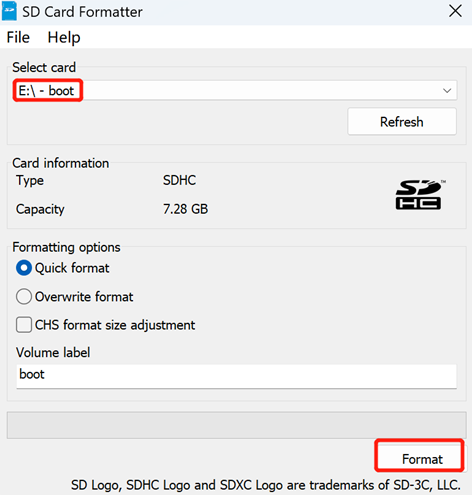
In the pop-up prompt box, select "Yes".
When the formatting is completed, click "OK" in the prompt box.
Close SD Card Formatter.
Open Raspberry Pi Imager, select "CHOOSE OS" and select "Use Custom " in the pop-up pane.
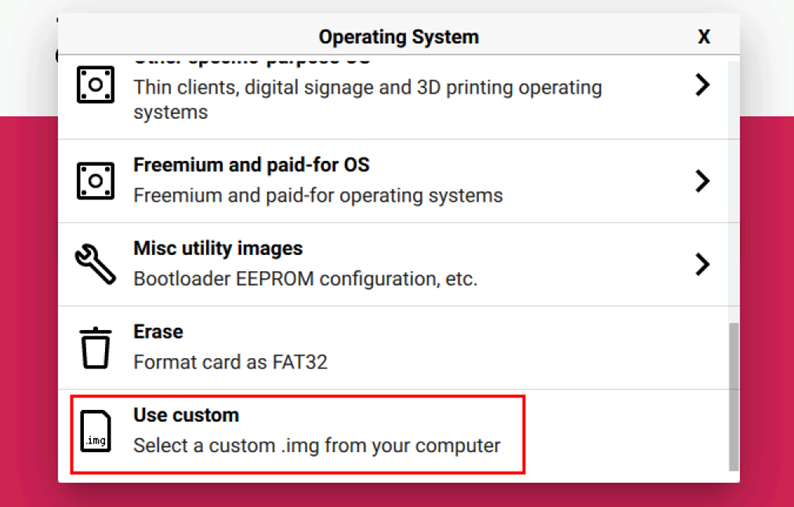
According to the prompt, select the OS file under the user-defined path and return to the main page.
Click "CHOOSE STORAGE", select the default device in the "Storage" interface, and return to the main page.
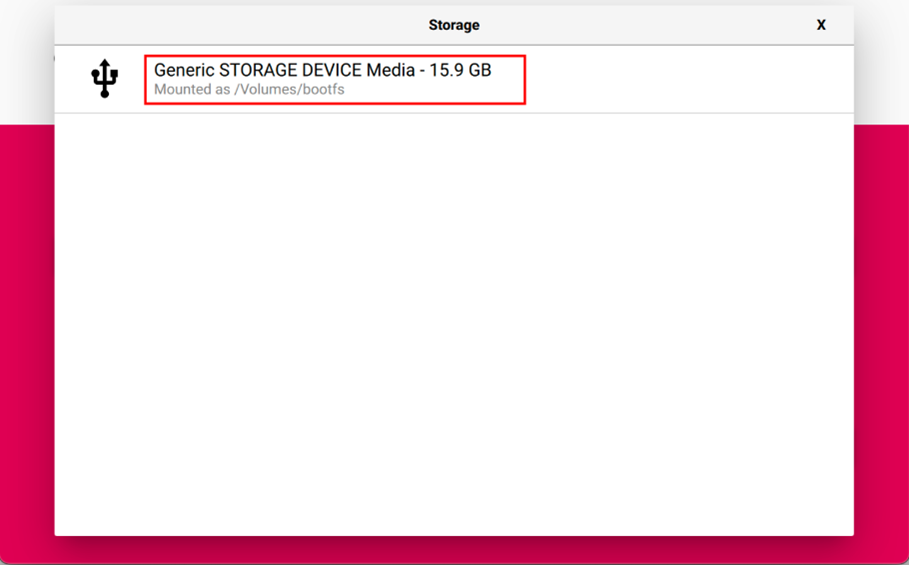
- Click “NEXT”, select "NO " in the pop-up “Use OS customization?” pane.
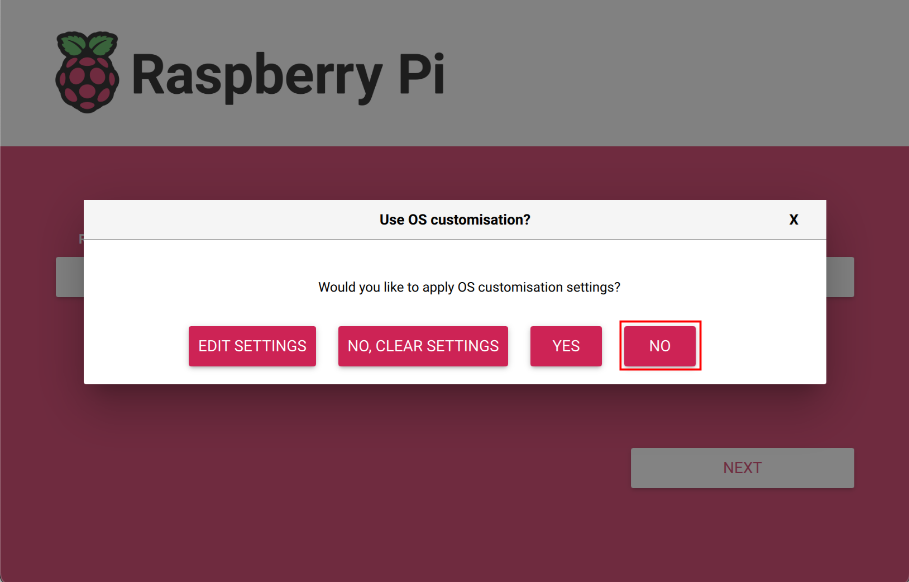
- Select “YES” in the pop-up “Warning” pane to start writing the image.
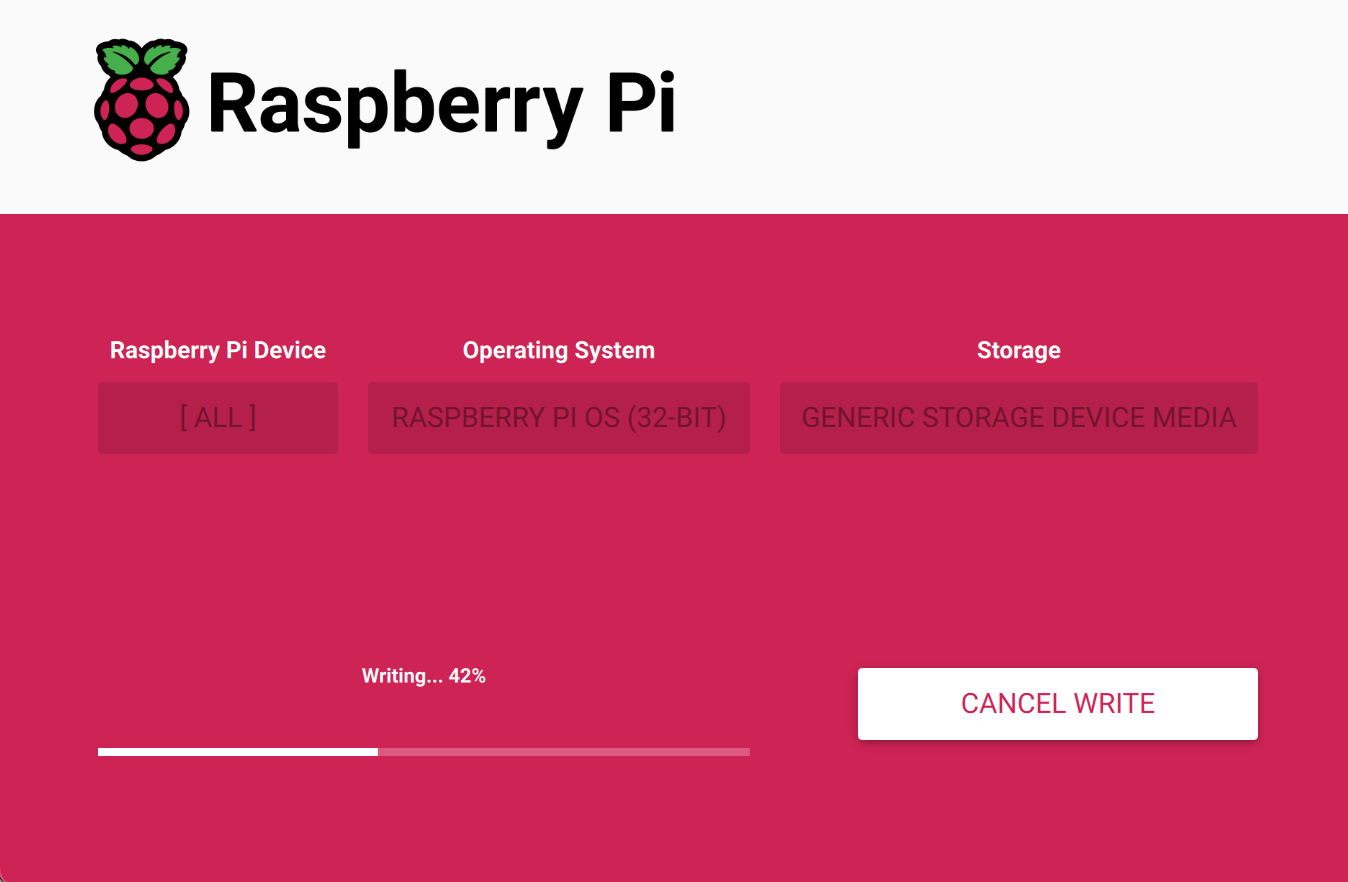
- After the OS writing is completed, the file will be verified.
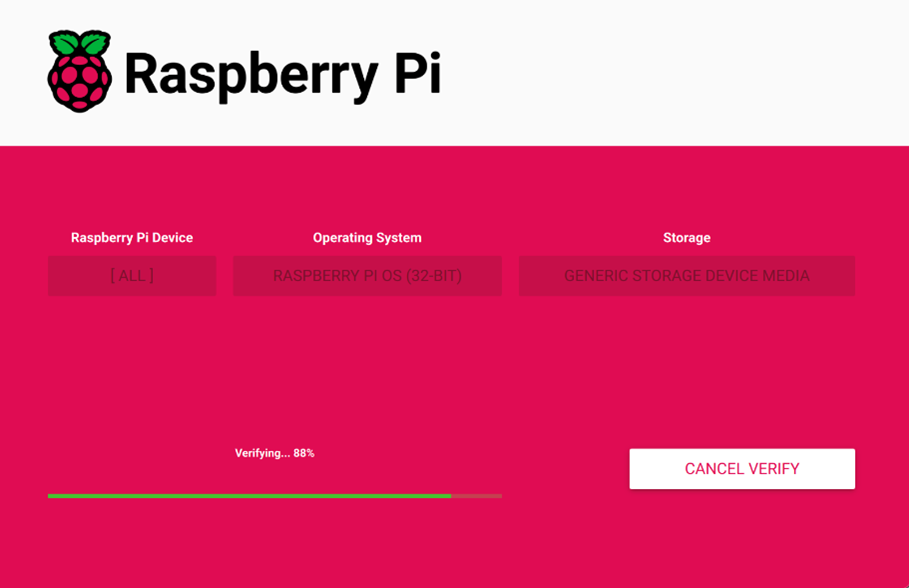
After the verification is completed, click “CONTINUE” in the pop-up “Write Successful” box.
Close Raspberry Pi Imager, Remove the card reader and SD card.
Insert the SD card into the device and then power it up.
6.2.2 Flashing to SSD
If the device is set to boot the system from the SSD by default, it comes pre-installed with an operating system when shipped from the factory. If the operating system becomes damaged during use or if the user needs to replace it, a suitable system image must be downloaded and flashed to the SSD.
TIP
If there is an SD card in ED-HMI3020-070C, the system will boot from the SD card by default.
6.2.2.1 Flashing through an SSD box
You can flash to SSD through an SSD box on a windows PC. It is recommended to use the Raspberry Pi tool and the download path is as follows:
- Raspberry Pi Imager : https://downloads.raspberrypi.org/imager/imager_latest.exe
Preparation:
- An SSD box has been prepared.

- The device case has been opened and the SSD has been removed. For detailed operations, please refer to 2.3 Open Device Case and 2.4 Remove SSD.
- The download and installation of Raspberry Pi Imager tool to the computer has been completed.
- The OS file has been obtained.
Steps:
The steps are described using Windows system as an example.
- Install the SSD into the SSD box.
- Connect the USB port of SSD box to PC, then make sure the SSD can be displayed on the PC.
TIP
If the SSD cannot be displayed on the PC, you can format the SSD first.
- Open Raspberry Pi Imager, select "CHOOSE OS" and select "Use Custom " in the pop-up pane.
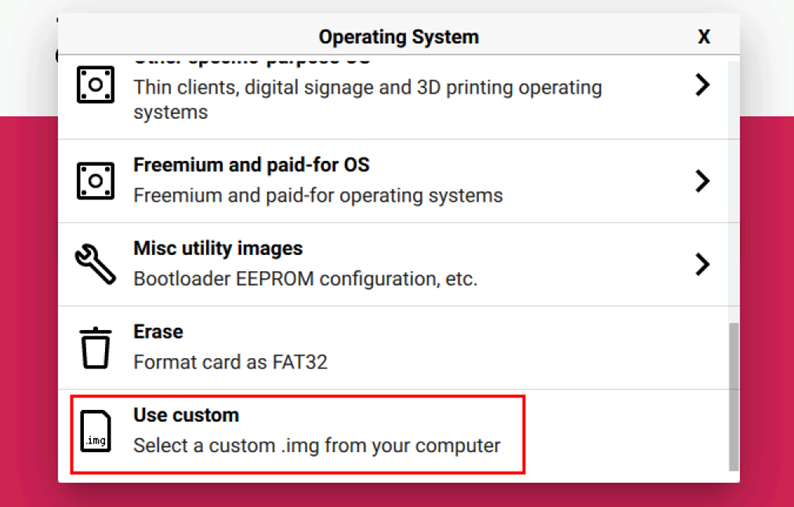
According to the prompt, select the downloaded OS file under the user-defined path and return to the main page.
Click "CHOOSE STORAGE", select the SSD of ED-HMI3020-070C in the "Storage" pane, and return to the main page.
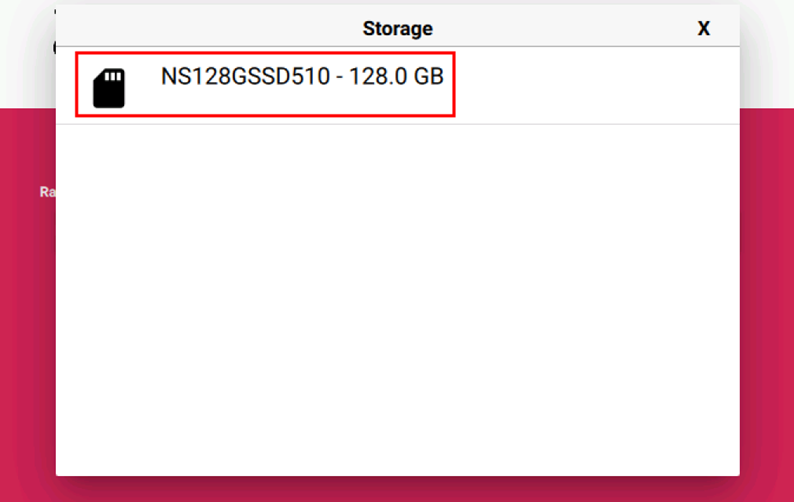
- Click “NEXT”, select "NO " in the pop-up “Use OS customization?” pane.
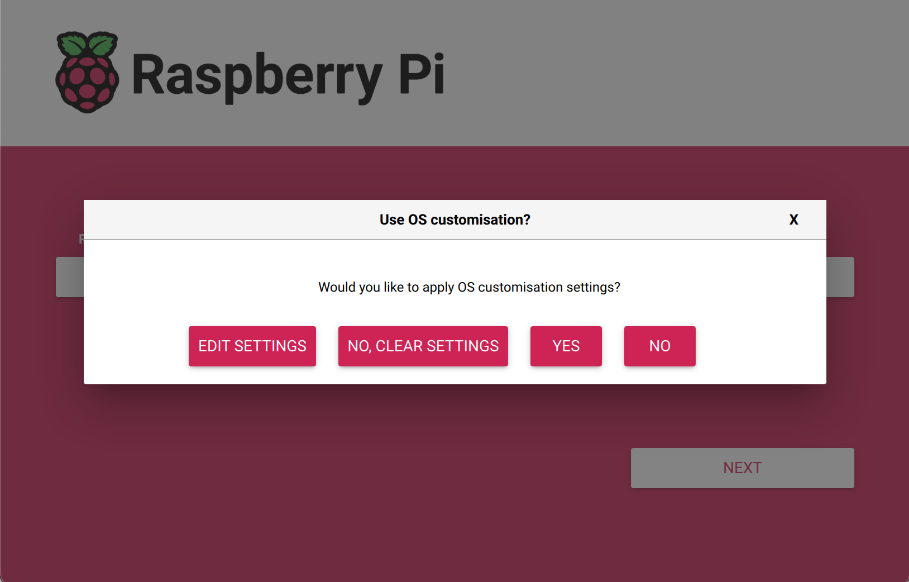
- Select “YES” in the pop-up “Warning” pane to start writing the image.
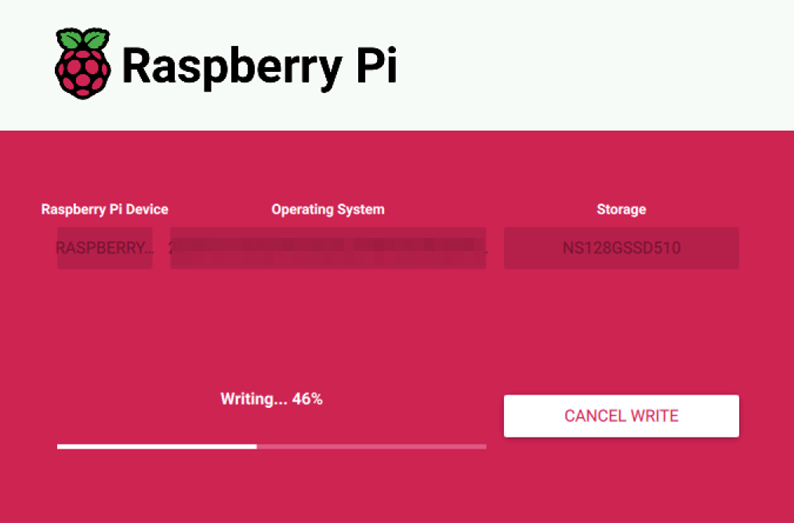
- After the OS writing is completed, the file will be verified.
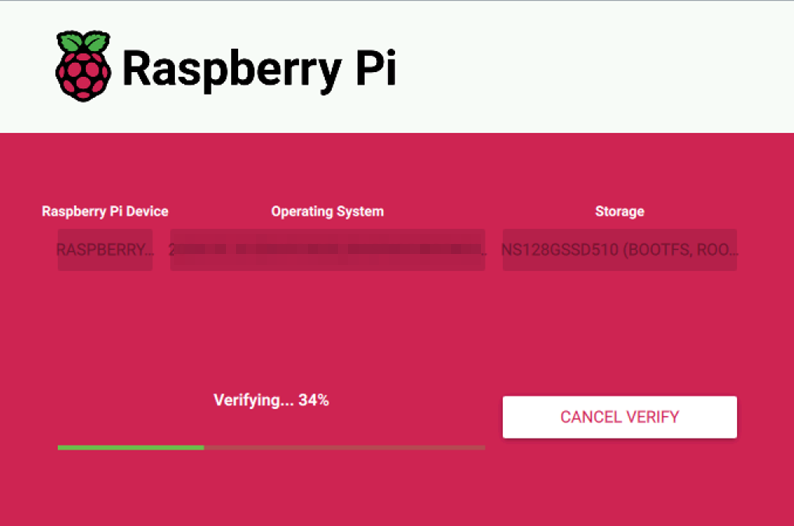
After the verification is completed, click “CONTINUE” in the pop-up “Write Successful” box.
Close the Raspberry Pi Imager and remove the SSD box.
Remove the SSD from the SSD box, install the SSD to PCBA and close the device case. For detailed operations, please refer to 2.5 Install SSD and 2.7 Close Device Case.
6.2.2.2 Flashing on ED-HMI3020-070C
Preparation:
- ED-HMI3020-070C has been booted from SD card, and ED-HMI3020-070C contains an SSD.
- The OS file has been obtained.
Steps:
The steps are described using Windows system as an example.
Unzip the downloaded OS file, obtain the
.imgfile, and store it in an specified directory of local PC, such as Desktop.Use the
SCPcommand on Windows PC to copy the OS file (.img) to ED-HMI3020-070C.a. Enter
Windows+Rto open the run pane, entercmd, and press Enter to open the command pane.
b. Execute the following command to copy the OS file (.img) to thepidirectory of ED-HMI3020-070C.scp “Desktop\2024-01-10-ed-HMI3020-070C_raspios-bookworm-arm64_stable.img” pi@192.168.168.155:~
Desktop\2024-01-10-ed-HMI3020-070C_raspios-bookworm-arm64_stable.img: Indicating the storage path of.imgfile on windows PC.pi: Indicating the storage path of.imgfile on ED-HMI3020-070C (the path where the.imgfile is stored after copying is completed).- 192.168.168.155: The IP address of ED-HMI3020-070C
After the copy is completed, view the
.imgfile in thepidirectory of ED-HMI3020-070C.
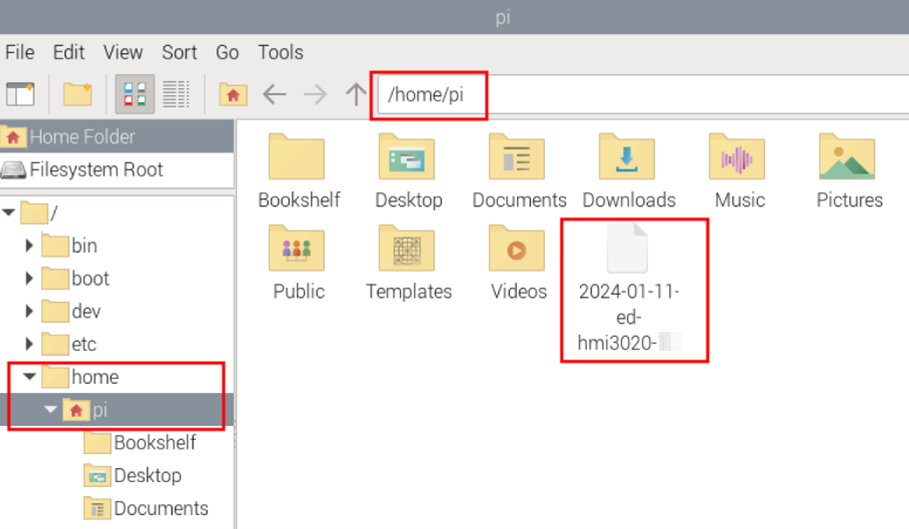
- Click the icon “
”in the upper left corner of the desktop, select “Accessories→Imager” in the menu, and open the Raspberry Pi Imager tool.
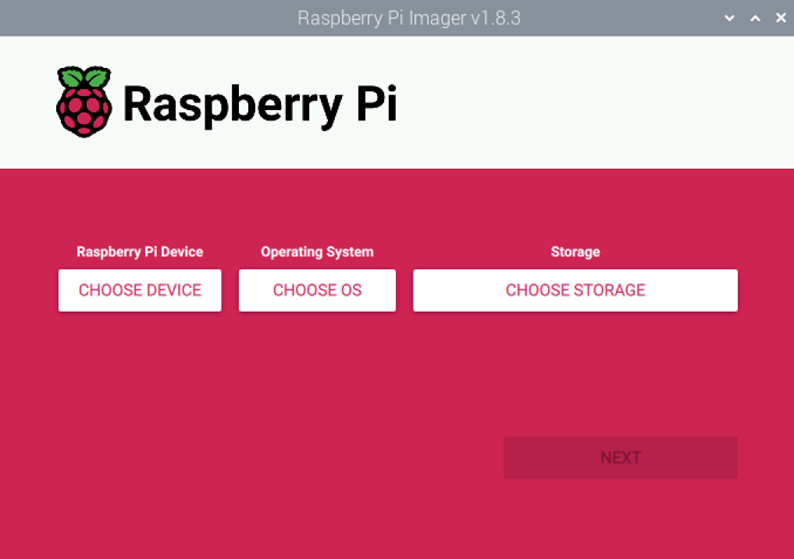
- Click “CHOOSE DEVICE”, select “Raspberry Pi 5” in the pop-up “Raspberry Pi Device” pane.
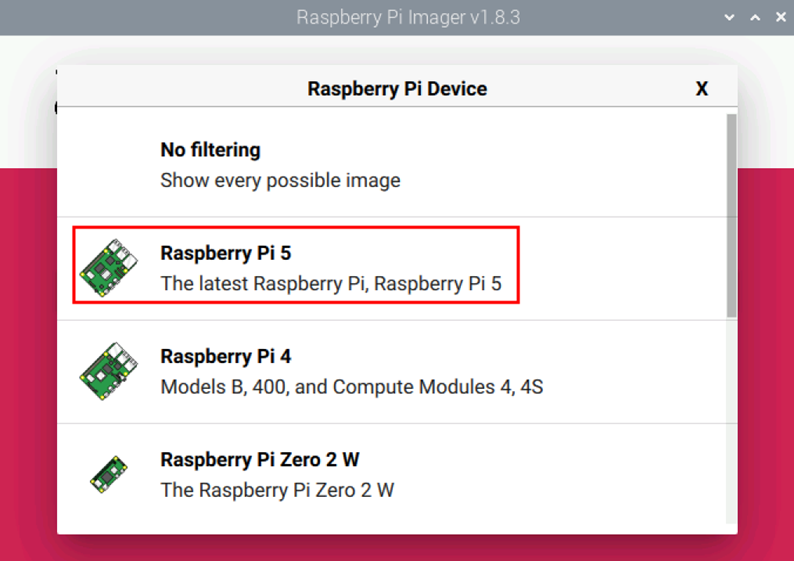
- Click “CHOOSE OS”, select "Use Custom " in the pop-up “Operating System” pane.
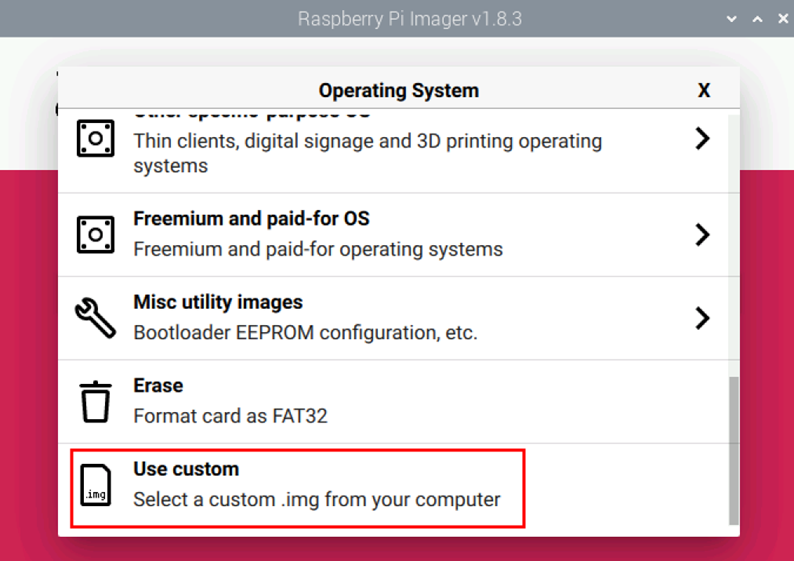
- According to the prompt, select the downloaded OS file in “Select image” pane, and return to the main page.
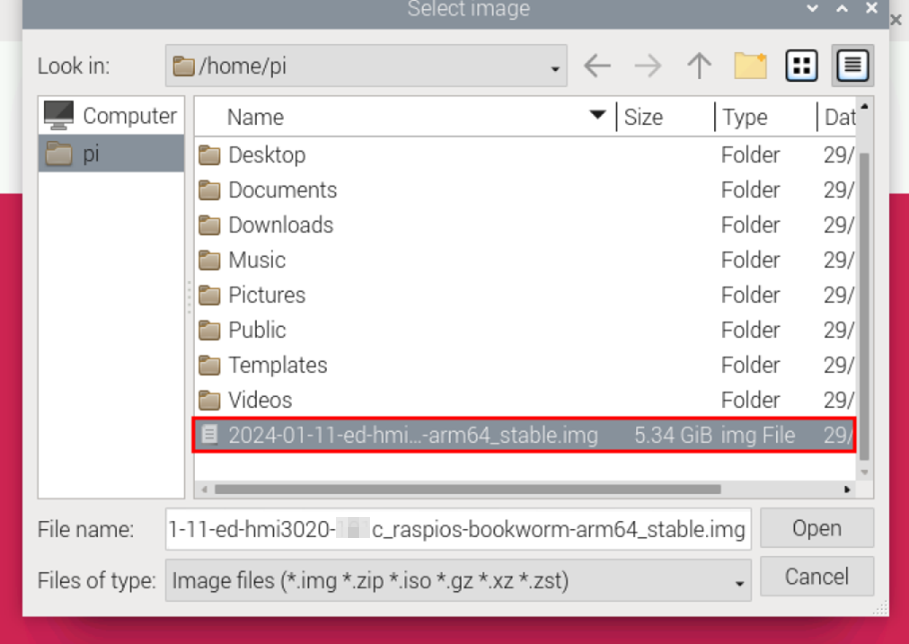
Click "Open" to return to the main page.
Click "CHOOSE STORAGE", select the SSD of ED-HMI3020-070C in the "Storage" pane, and return to the main page.
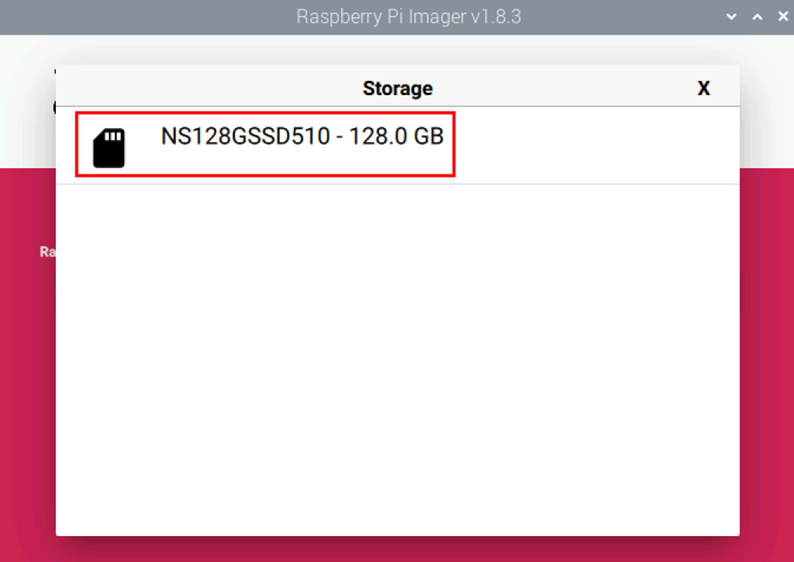
Click “NEXT” and select “NO” in the pop-up “Use OS customization?”.
Select “YES” in the pop-up “Warning”.
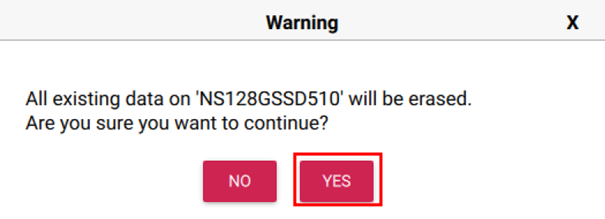
- Enter password (raspberry) in the pop-up “Authenticate”, and then click “Authenticate” to start writing the OS.
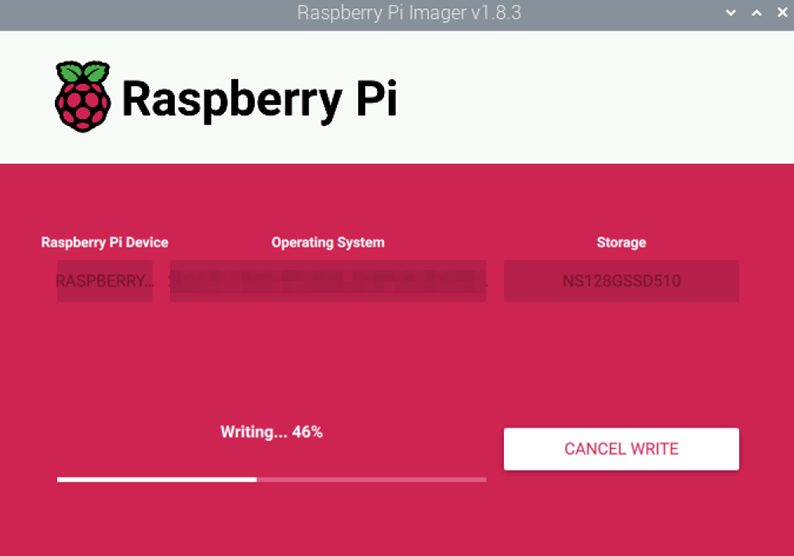
- After the OS writing is completed, the file will be verified.
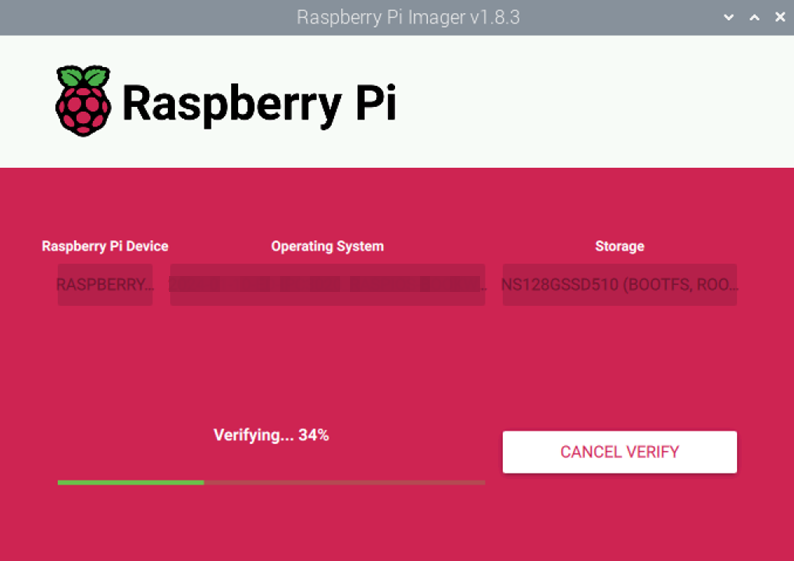
After the verification is completed, input password (raspberry) in the pop-up “Authenticate”, and then click “Authenticate”.
In the pop-up “Write Successful” prompt box, click “CONTINUE”, then close Raspberry Pi Imager.
Power off ED-HMI3020-070C and pull out the SD card.
Power on ED-HMI3020-070C to restart the device.
6.3 Installing Firmware Package
After you have finished flashing to SD card or SSD on ED-HMI3020-070C, you need to configure the system by adding edatec apt source and installing firmware package to make the system work. The following is an example of Debian 12 (bookworm) desktop version.
TIP
Our engineers are currently adapting and developing firmware packages for Raspberry Pi OS-trixie (Debian 13), so it is temporarily not supported. We recommend using the Raspberry Pi OS 64-bit-bookworm (Debian 12) version of the operating system.
Preparation:
- The flashing to SD card or SSD of the Raspberry Pi standard OS (bookworm) has been completed.
- The device has booted normally and the relevant boot configuration has been completed.
Steps:
- After the device starts normally, execute the following commands in the command pane to add the edatec apt source and installing firmware package.
curl -s https://apt.edatec.cn/bsp/ed-install.sh | sudo bash -s hmi3020_070c
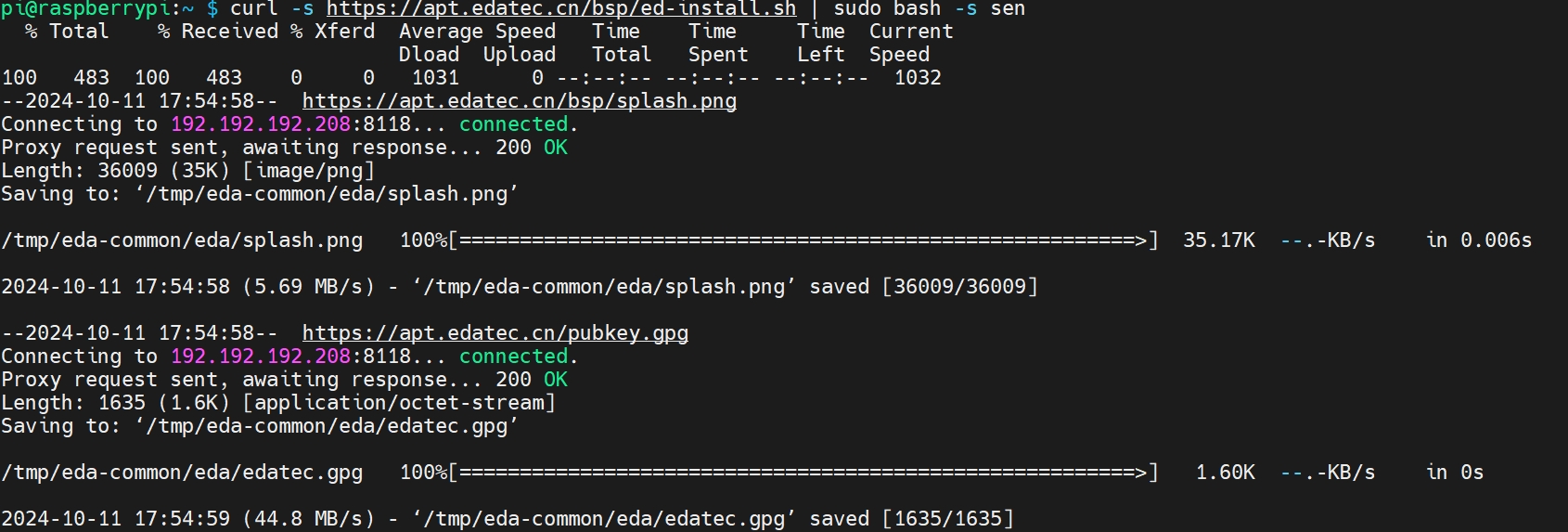
After the installation is complete, the system automatically reboots.
Execute the following command to check whether the firmware package is installed successfully.
dpkg -l | grep ed-
The result in the picture below indicates that the firmware package has been installed successfully.

TIP:
If you have installed the wrong firmware package, you can execute sudo apt-get --purge remove package to delete it, where “package” is the package name.
